


Event Marketer’s Guide to Reducing No-Shows with Add to Calendar Links add to calendar
Updated Jul 21st, 2025 by AddEvent

You spent weeks — and possibly a lot of money — setting up a marketing event to promote your product. You sent email invites to hundreds of potential participants, subscribed to the paid Zoom conference plan for a larger attendee capacity, and meticulously crafted your pitch.
But the day of the event comes and…*crickets*!
Barely a tenth of your invitees showed up. You reached out after the event, only to find out that over half of the invitees really wanted to attend, but they had lost track of the event details — including the date and time — because they never added it to their calendars.
The thing is, it happens to the best of us. But one way to prevent recurrence and reduce no-shows at your events is by using add to calendar links in your emails so this never happens to you!
In this article, we’ll explain what these links do and best practices for successfully implementing them for a successful event marketing turnout.
What are Add to Calendar links?
An add to calendar link is a feature that enables your event invitees to save important event details, including title, date, time, location, and description, to their digital calendar app — Google, Apple, Outlook, and Yahoo — with just a single click.
You’ve likely used one before, but if not, here’s a quick synopsis about happens:
- First, you register online to attend an event
- They send a confirmation email to you
- The confirmation email contains a little section asking you to save the event to your calendar
- You click Add to calendar to add it to your personal calendar with just the click of a button
- Then the event details are automatically added to your calendar app without you doing anything extra or leaving your email inbox
Add to Calendar tools can basically be embedded anywhere, not just in email bodies. For instance, you could:
- Use an add to calendar button on your event landing pages or registration confirmation website pages
- Include add to calendar links in your newsletters and email signatures
- Use your event landing page (with the add to calendar button) in social media posts or ads
Once your potential participants click the link, the event is automatically added into their calendar. They will receive notifications or alerts some minutes or days prior to the event, depending on how it was set up or what their default calendar settings are.
According to BuddyIns, using AddEvent’s Add to Calendar links and buttons this way helped shoot up event attendance by almost 20% to 30%. Higher attendance gives you a greater opportunity to build meaningful relationships, convert prospects into warm leads, and drive your sales growth effectively.
Why not use .ics files instead?
An .ics file, also known as an iCalendar, is a calendar file designed in a universal format for use with apps like Outlook, Google Calendar, and Apple Calendar. It contains necessary event details and was traditionally shared to help invitees add events to their calendars.
The problem is, invitees have to do the “adding” manually:
- Unzip the file if it is in zip format
- Download the file if using a desktop
- Open your preferred calendar app and go to the import settings
- Import the unzipped file
Viola…event details will (sometimes?) be successfully added to your calendar. Ehm, maybe if it were only that simple.
First, most invitees wouldn’t even bother putting themselves through all that stress. That’s enough to result in event no-shows.
Besides, .ics files aren’t the best solution for many reasons, such as how cumbersome it is to create one.
- Your events may not necessarily appear on the calendar even after importing them.
- Additionally, users may encounter time zone inconsistencies, recurring events that persist even after they’ve been held, and difficulties integrating with specific app calendars.
Those are all issues solved by implementing “Add to Calendar” links. A click automatically integrates the event with your calendar. No inconsistencies or recurrence. No need for technical expertise to set it up, whether on your end or your invitees’ ends.
→ AddEvent Pro Tip: Check out this guide on how to create add to calendar links for emails.
7 Best Practices to Reduce No-Shows with Add to Calendar Links
Add to calendar links can potentially revolutionize your events, replacing no-shows with show-ups and helping you effectively convert more leads through higher attendance.
However, that’s only if you use them right. Don’t fret, we’ll share how to do that below.
- Place Add to Calendar links prominently across touchpoints
Most event marketers make the mistake of adding the add to calendar link only in their email texts. While that’s fine, it won’t maximize the benefit of this feature.
Laurence Bonicalzi Bridier, CEO at ArtMajeur by YourArt, says, “You should instead place the link across all your touchpoints that lead back to the event. This includes event registration and landing pages, post-confirmation thank you pages, confirmation pages, and even on social media posts, if you don’t need them to register beforehand.”
Surfacing the calendar option multiple times increases the chances that people will actually save the event to their calendars, potentially reducing your no-show rate.
- Customize calendar event titles and descriptions for clarity and appeal
Sure, you’ve provided all the information necessary about your event in the email you sent or your event registration page. However, your attendees will likely rely on their calendars as the final reference point when deciding whether to show up. That’s why it’s essential to make the calendar entry clear, concise, and engaging.
Avoid using generic texts like “Webinar” or “Meeting”. They know it’s one of those anyway.
Instead, spell out the anchor topic of the meeting in the title section, and add a value-proposition-like description highlighting the beneficial reasons why the invitees must not miss their seats.
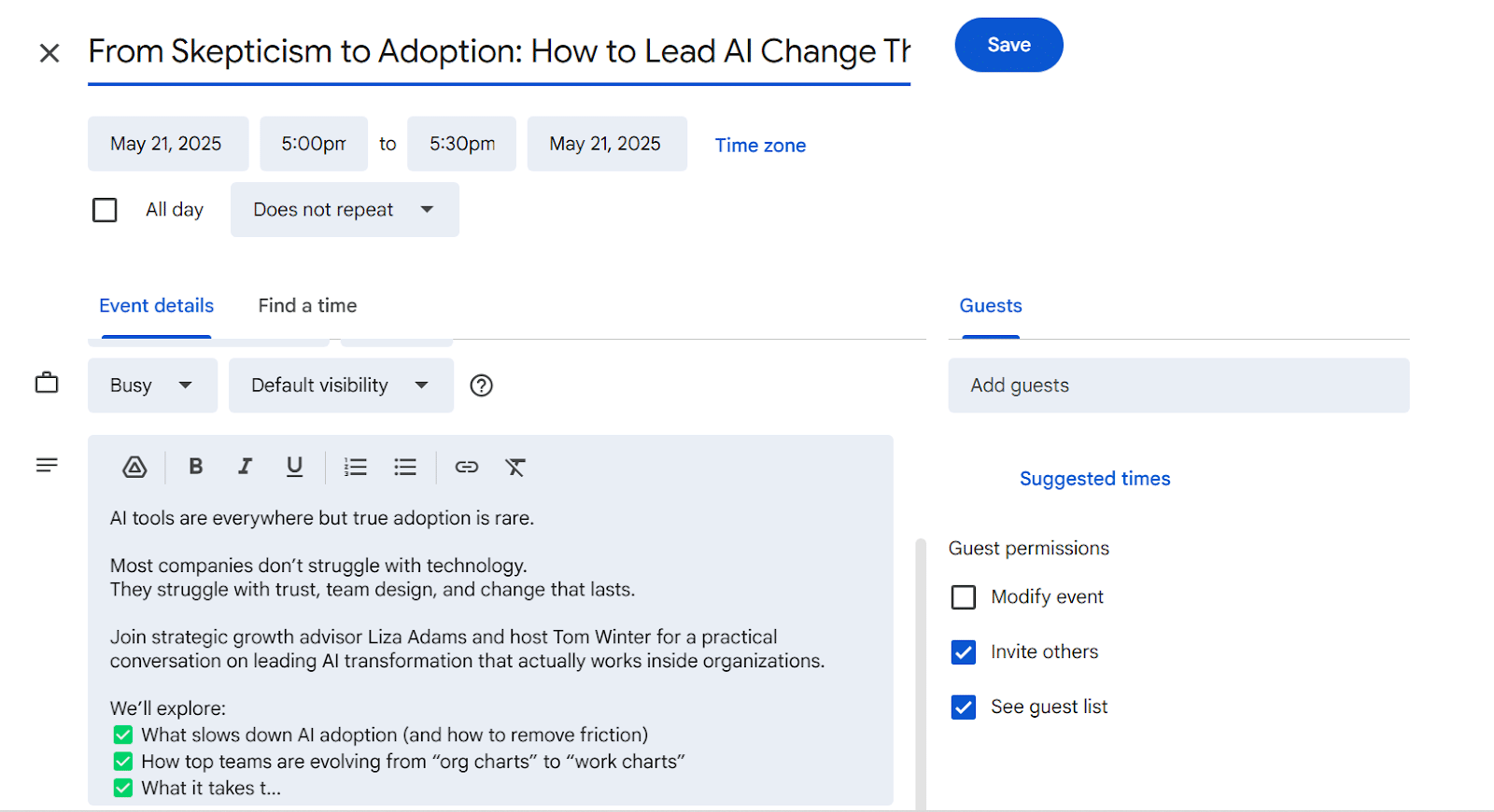
Provided by the author: A sample calendar page from an email by SEOwind
- Include exact date, time, location, and access details
Trust your invitees’ calendar apps and their built-in alerts to handle the reminders once the add to calendar link is clicked.
However, you can make the calendar entry even more impactful by thoughtfully adding a simple but essential touch: clearly list the event’s date, time, location, and access information within the calendar page.
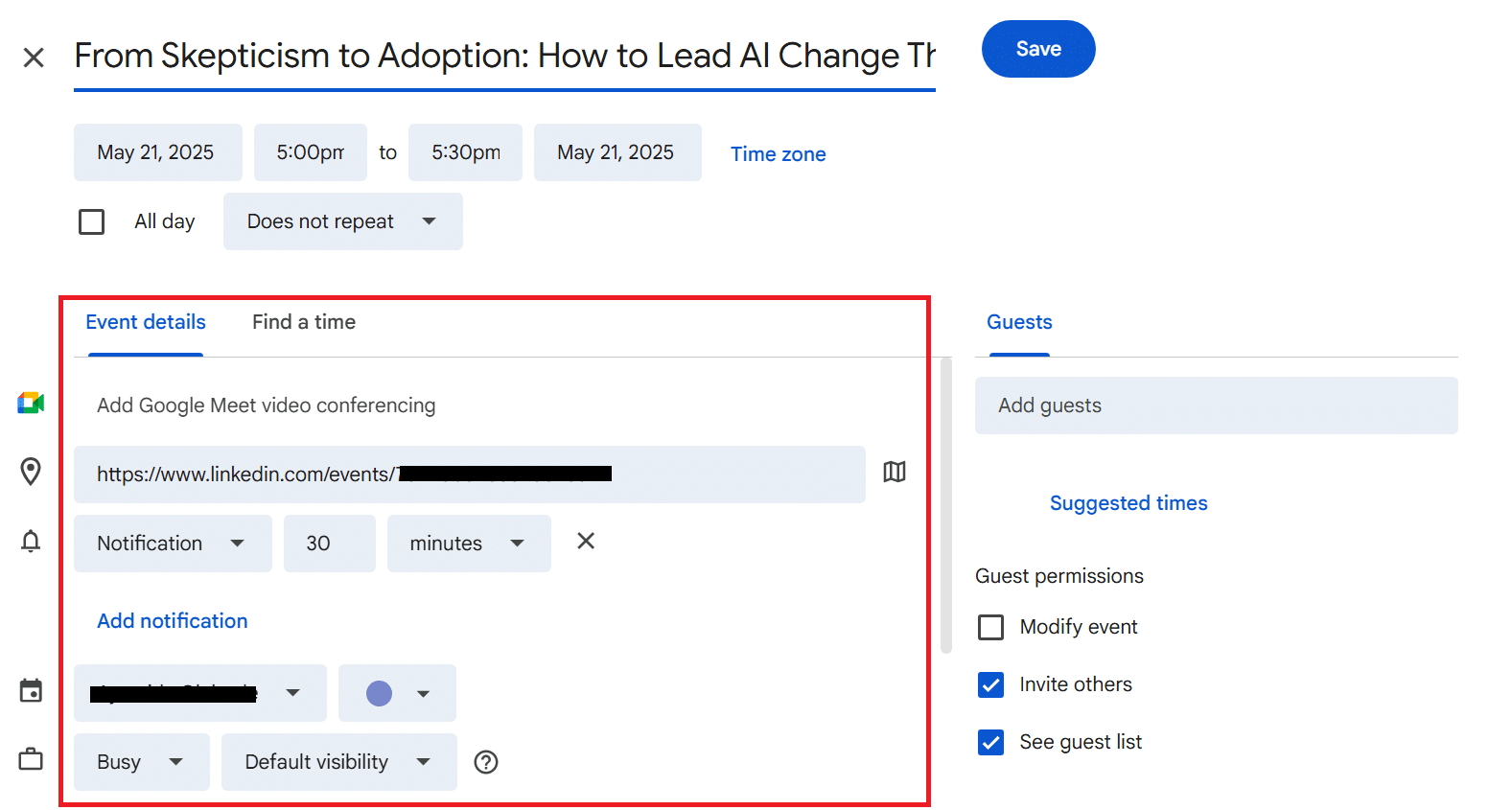
This acts as a quick-reference snapshot. Paired with repetition across your event emails and pages, these small but intentional cues help keep your event top-of-mind and make it less likely your audience will forget or skip it.
- Embed Add to Calendar links in email reminders
You’ve sounded the horns a number of times already, but there’s no penalty for doing it once more. When you send email reminders or private DMs to your invitees, drop the add to calendar link again.
They could have missed the link in the previous emails or on the event page. You can’t say. So, instead of closing the lid early on and assuming they’ve added the event to their email, give them the benefit of the doubt and resend another calendar link.
- Brand your Add to Calendar link
When it comes to prominence, you need elements that catch attention, even during a quick glance. And that’s where customizing your add to calendar links makes a difference.
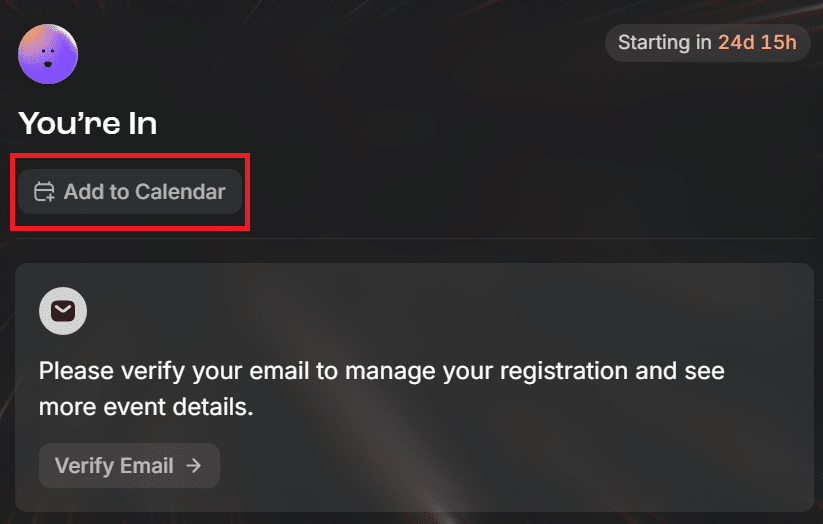
Screenshot provided by the author
Before rolling out your invitations, adjust the color, shape, and style of your links to attract attention right off the bat.
AddEvent’s customization feature makes this possible with just a click tweak, even without knowing a thing about HTML or CSS.
Of course, your customization shouldn’t just attract attention; it must reflect your brand identity. The color and shape you use should align with other brand elements and ensure a smooth transition in experience for your invitees.
- Test calendar links across platforms
Peter Čuček, Owner at Tuuli, says, “Nothing hurts more than a broken link. The ‘Aww, snap’ response instantly turns your invitees off, and many wouldn’t bother reaching out to you for a new link — except your die-hard fans, maybe.”
“That’s why you should double, no, triple-check each link before embedding them in your events page, emails, and other touchpoints. In addition, confirm that your events are properly integrated and compatible with all calendar apps after clicking the Add to Calendar link,” Peter continues.
If you host multiple events each month, it’s easy to overlook this step in the rush. To prevent anything from slipping through, utilize project management tools to prioritize link testing and track it as a recurring task across each event setup.
- Build a strong communication infrastructure for seamless support
Getting your add to calendar links right is just one part of the puzzle. What really keeps invitees on track is the support system behind the scenes.
For instance, when a link doesn’t work or the calendar entry is missing key info, who can they turn to? If there’s no standby support, the effort goes all down the drain. And that’s why you need a communication infrastructure that’s always on, always helpful, and able to scale when things get busy.
Set up an accessible live chat on your event page, consider integrating voice AI to handle common invitee questions, especially during off-hours, and include email support in your outreach.
You can also explore white-label support services to offer expert help without overextending your internal resources. The goal is to make sure your potential attendees never feel lost and reduce no-shows.
Wrapping up
Events help you connect with potential clients in real-time, and that makes them gold. But you can only tap into that potential when you get almost all or a good number of your invitees to attend in the first place. That’s what these add to calendar links help you do.
For optimal results, place these links prominently across all your touchpoints, including emails and web pages. Customize your calendar title and descriptions to portray the purpose of the event accurately, and include other relevant details, such as the time and location.
Customize your add to calendar links to match your brand, test them across calendar apps, and embed them in reminder emails. Support broken links with responsive help, reinforce the event with engaging promotional items, and secure a stable venue before filling your calendar details.
Get started with AddEvent’s add to calendar feature and make sure your event stays on their calendar — and in their plans.
About the Author
Ryan Walton is an entrepreneur with over 20 years of experience. He specializes in scaling online businesses, optimizing customer experiences, and driving growth through innovative strategies.
FAQs
What’s the difference between an add to calendar link and a calendar invite?
A calendar invite typically requires the organizer to send an .ics file or schedule the event directly from their calendar platform. An add to calendar link, on the other hand, is a clickable link or button that allows the invitee to add the event to their own calendar with one click—no downloads or manual imports required.
What if someone forwards my email — will the link still work for others?
Yes. Add to calendar links are not user-specific and can be used by anyone who receives them. This makes it easy to promote events via email forwards, newsletters, or even social posts.
Is it possible to embed these add to calendar tools in places other than email?
Definitely. You can embed add to calendar buttons on landing pages, registration confirmations, thank-you pages, blog posts, and even in social media bios or ads. The more places you put them, the higher your chances of event retention.
