Add to Calendar Links for Events
You can use the add to calendar links in emails, newsletters, and campaigns. They work especially well with Mailchimp, Marketo, Salesforce, and other campaign services. This means you have a simple and efficient way to get events onto your attendees' calendars.
Add to Calendar Links classic copy
From the Event page:
- Scroll down to the Add to Calendar links section. You will find two styles of links, one with the calendar services' icons and one with text only.
- Choose from the two styles provided and copy the text in the box by clicking the Copy button in the top right corner.
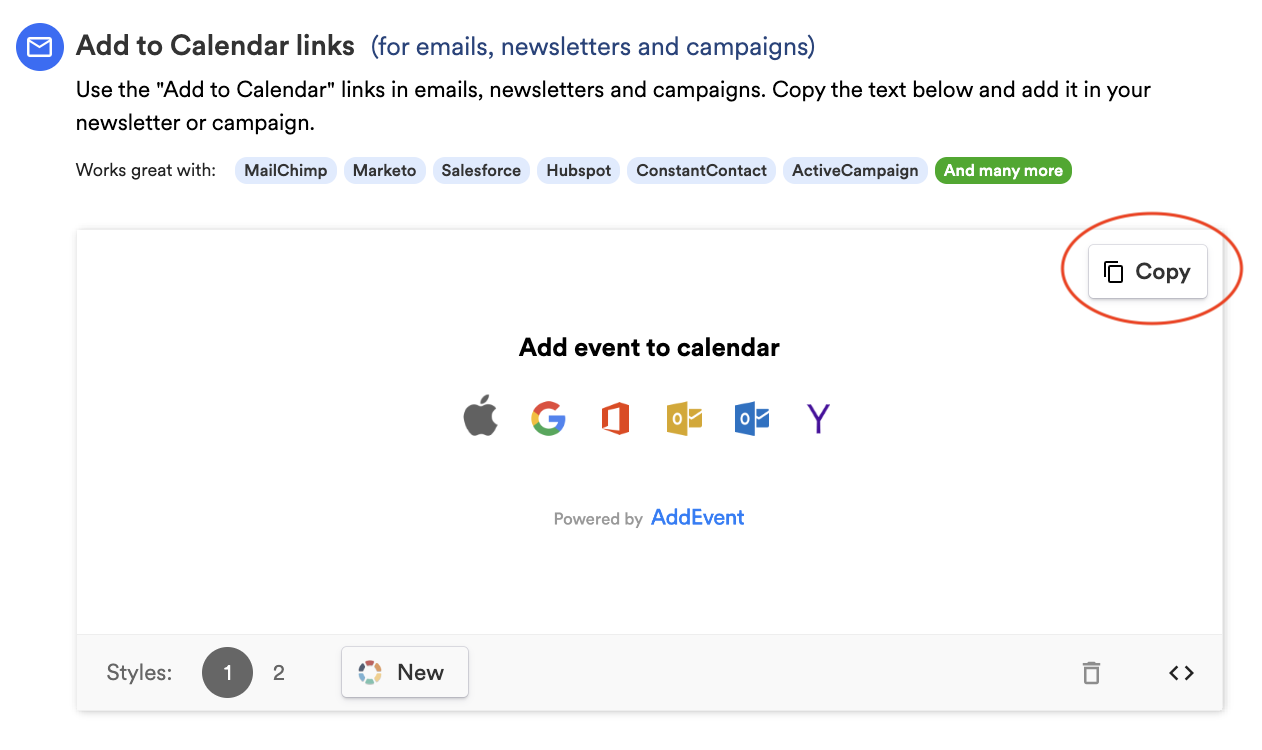
- Paste it into the content editor of your email, newsletter, or campaign (see Gmail example below).
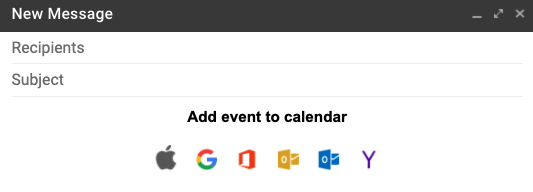
Add to Calendar Links source code
Or, if you are using an email sender like Mailchimp or HubSpot, follow these steps to copy the source code:
- Click < > in the bottom right corner to view the source code for the event.
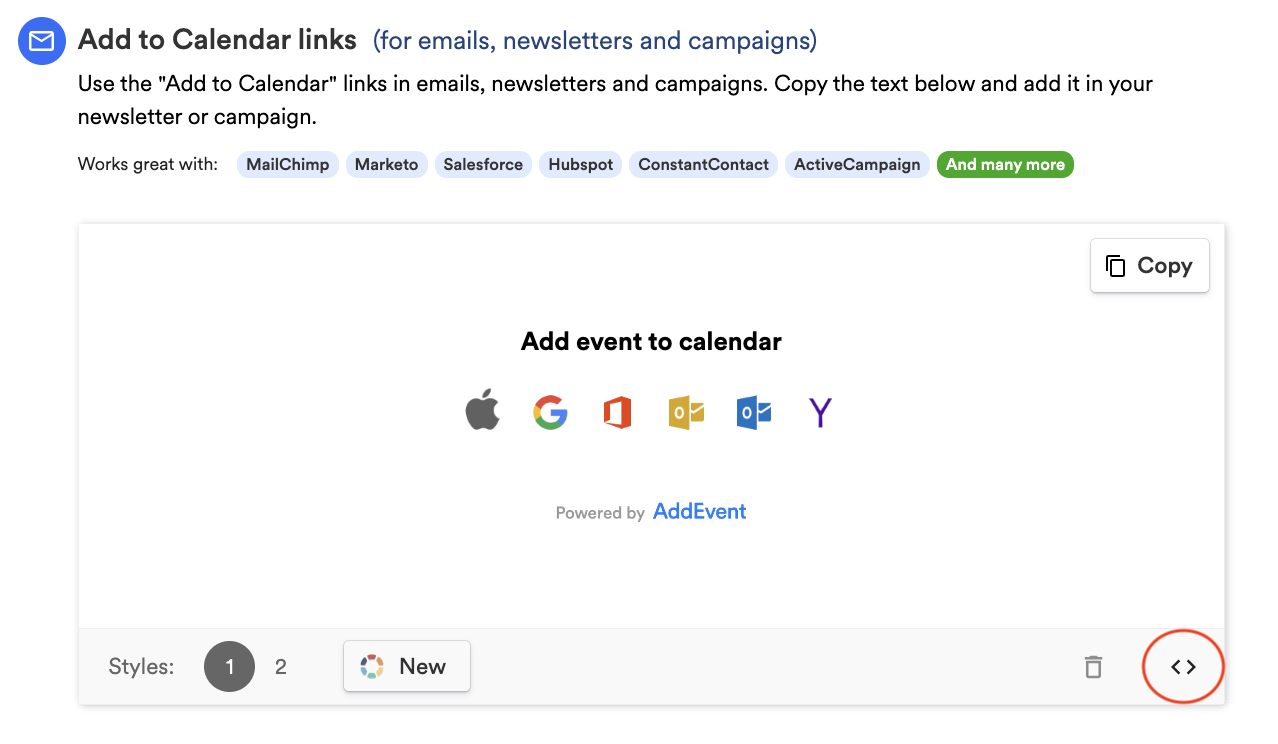
- Click the text to highlight it and copy the code.
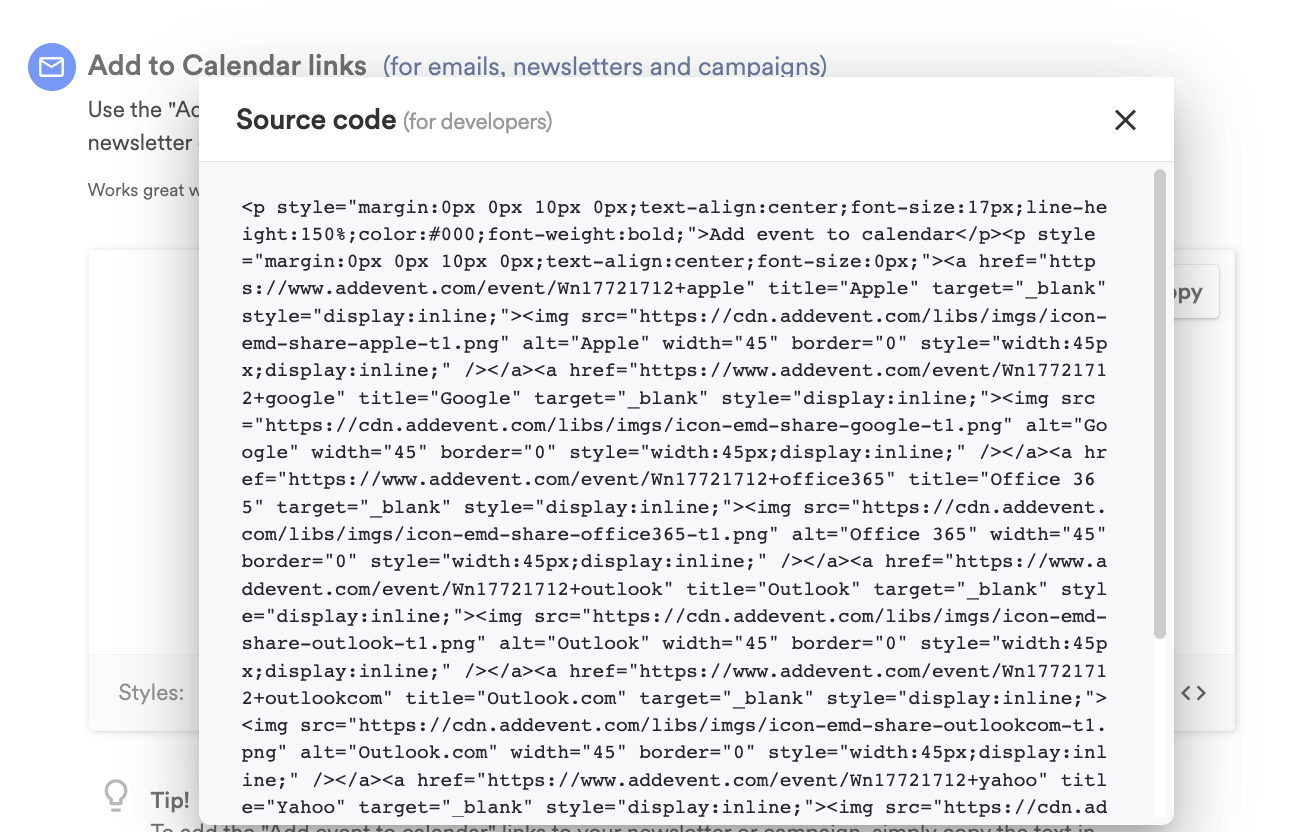
- Paste the code into an HTML Block in the content editor of your email, newsletter, or campaign.
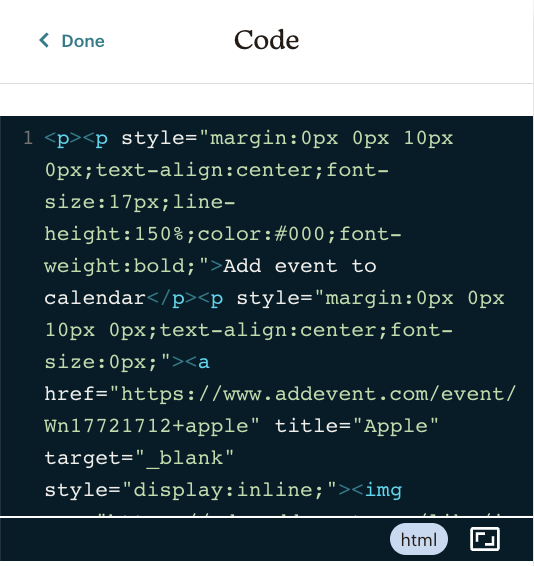
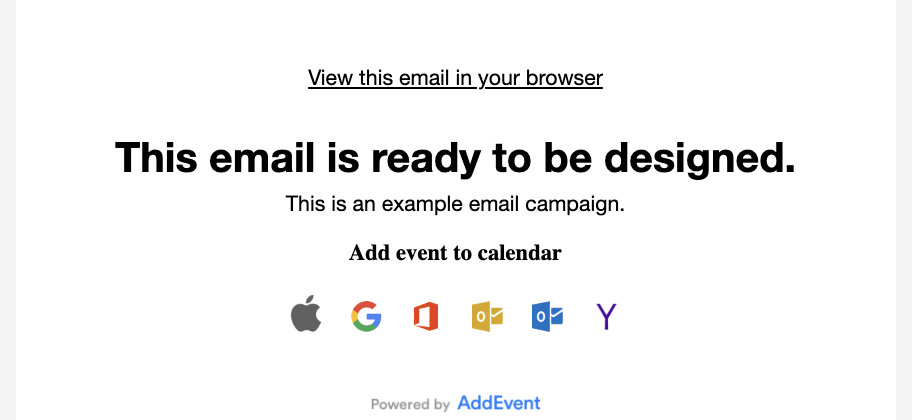
We often receive the question: "Why do I need to use add to calendar links in my emails instead of the beautiful add to calendar button that I can put on my website?". The answer is that our add to calendar button includes JavaScript, and email vendors have decided not to allow JavaScript in emails for security reasons.
Updated 29 days ago
