Share an Event
This help doc explains the multiple ways you can share an event.
Sharing Events
From the Event page, there are multiple ways to share an event with your users. By sharing events with your attendees, you ensure that the events will be added to their calendars, and with four different sharing methods, no one will miss them. All of the different sharing methods are outlined below.
Event landing page
Each event you create has a unique landing page that is used for sharing the event. The landing page is automatically generated when the event is created. You will be provided with two URLs, one generic link, and one short link. To share the event landing page, copy and paste either link that is provided. You can paste the link in an email, text message, Twitter, Facebook, or even hyperlink text in a PDF file.
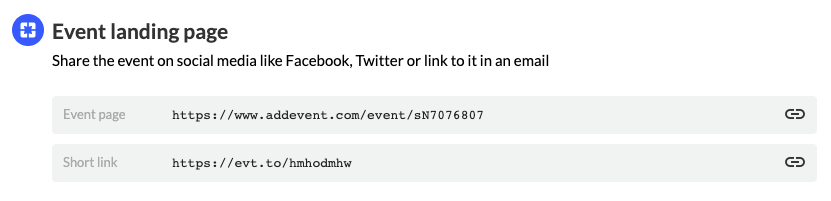
Add to Calendar Links
You can use the add to calendar links in emails, newsletters, and campaigns. They work especially well with MailChimp, Marketo, Salesforce, and other campaign services. When your users click any of the links, they’ll be taken to one of two places, depending on if you have enabled RSVP functionality. To share the add to calendar links, choose between the two styles provided and copy the text within the tile. Paste it into the content editor of your email, newsletter, or campaign (see Gmail example below).
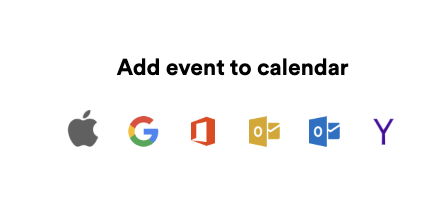
Add to Calendar Button
This tool provides a quick and effortless way for your users to add events to their calendars. When you add an add to calendar button to your website, you increase the likelihood that your users will add your event to their calendars by reducing the time and effort required to do so. The add to calendar button for events on websites and calendars is easy to install. It works perfectly in all modern browsers, tablets, and mobile devices, along with Apple Calendar, Google Calendar, Outlook, Outlook.com, and Yahoo Calendar.
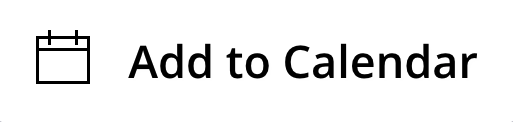
Updated 5 months ago
