Duplicate an Event
This help doc explains how to duplicate an event. Duplicating an event is useful when you have the same or similar event you can quickly edit instead of creating an entirely new one.
Duplicating an event
From the Event page:
- Click More actions.
- Click Duplicate.
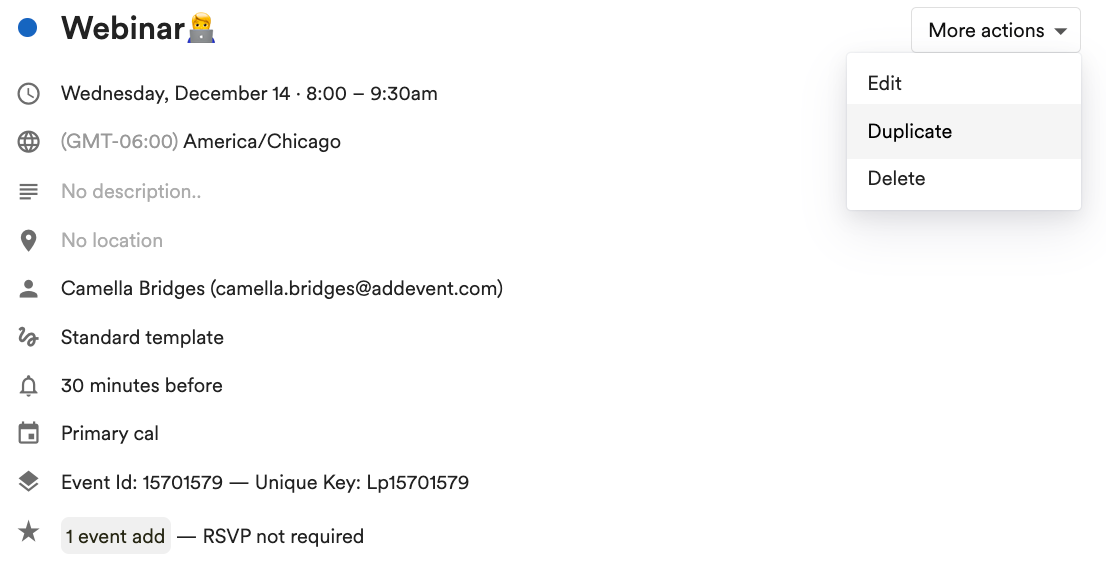
- Once you have duplicated the event, you will be taken to the editing page of the newly created event.
- If necessary, edit the details as needed - you may want to remove the "[COPY]" text.
- Click Save, and you will be taken to the event page, and you will be able to start sharing your event.
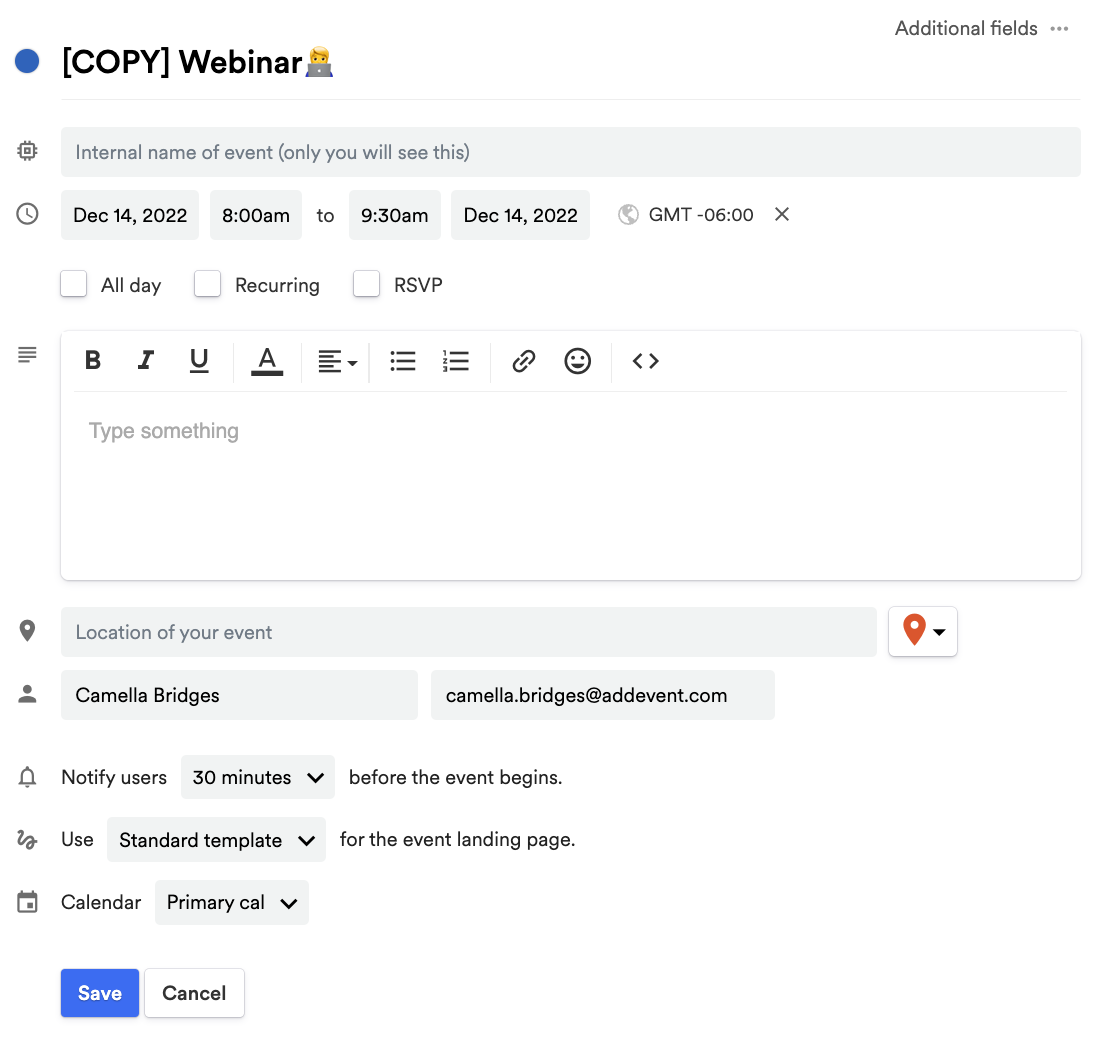
Updated 5 months ago
