Event Location
This help doc explains the functionality of the location field for events. It allows you to save and reuse locations where your events take place. This is especially helpful for online events since you can save your Zoom, Google Meet, Microsoft Teams, or other video conferencing link and reuse it for other events.
Adding a location
From the Editing page:
- Click the event where you would like to add the location of your event and click the icon that will take you to the edit page.
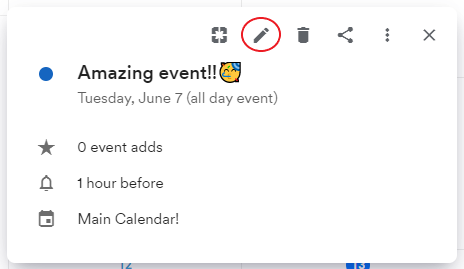
-
On the Edit page, go to the Location of your event field and click the dropdown to select the location type for your event.
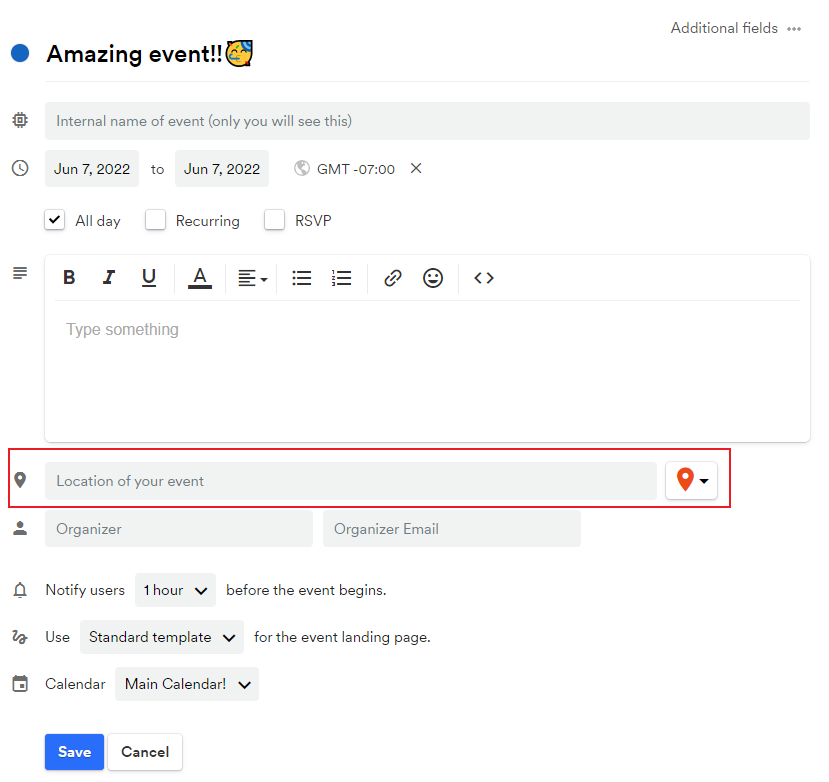
Saved locations
How to save and reuse locations
From the Event page:
- Select the edit icon and then click on the location dropdown menu.
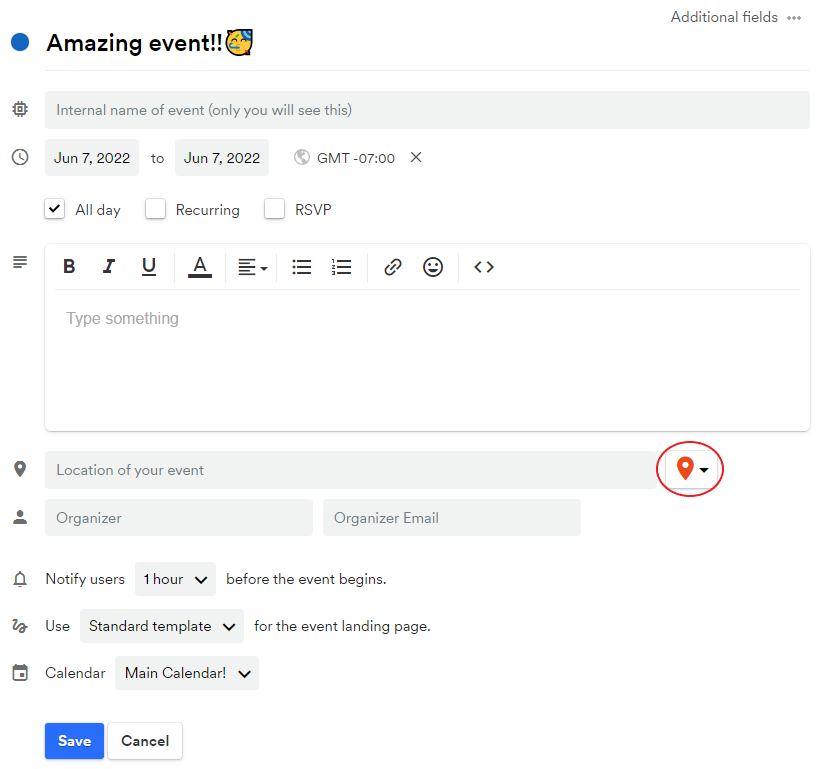
- Click New Location and select the type of location you like to add. Select the Address option if you have a physical location for your event. The rest are for online events.
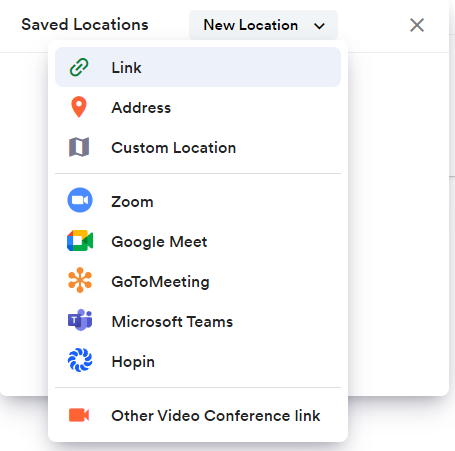
- The image below is what the sections look like after clicking your type of location. Fill it out and click Save.
| Online location | Physical address |
|---|---|
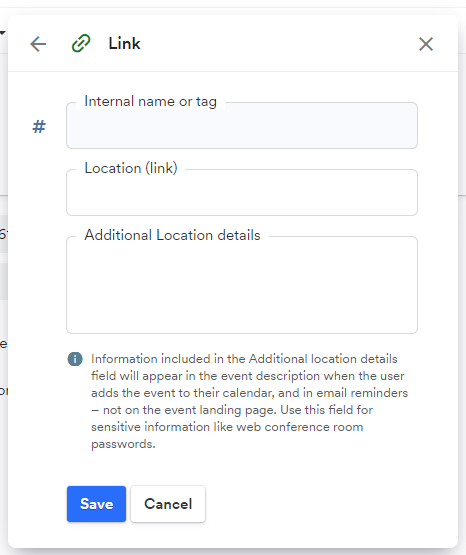 | 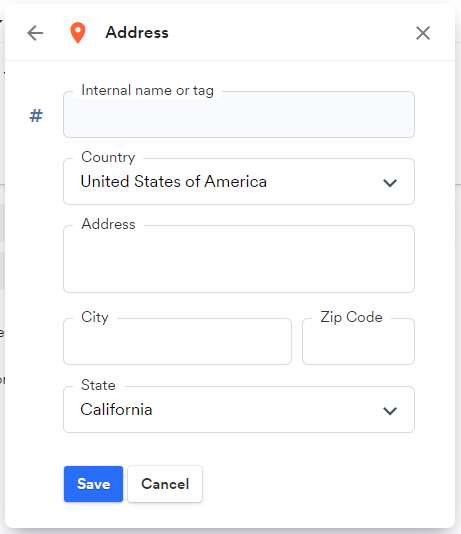 |
- Your new location will now be saved to your Saved Locations, but you need to select the specific location you want to assign to your event from the dropdown for your selection to save.
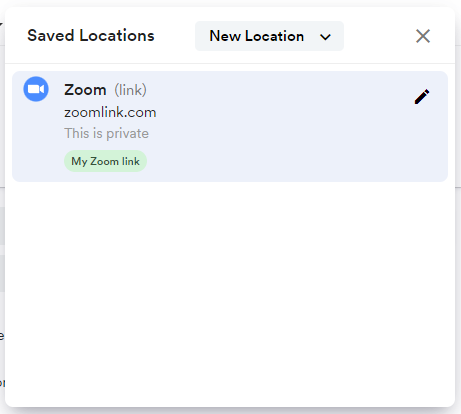
Saved location properties
There are three sections for each location except the address:
| Property | Description |
|---|---|
| Internal Name or tag | Only you and your other account users (admin and editors) will see the internal name of the location. This is meant to help with internal organization, for instance, if you have many different events with similar or identical titles. |
| Location (link) | This is where you can paste your video conferencing link. Anyone can see and have access to this on your event landing page. |
| Additional location details | You can input other details about your location here. It will only appear in the event description and email reminders after the user has added the event to their calendar and not on the event landing page. For detailed instructions on how to keep location details private, see the Additional location details section below. |
Additional location details
Why use this?
Additional location details allow you to keep the location details of your event private until it is added to an attendee's calendar!
If you would like to keep the location details of your event private, you can do so using the 'Additional location details' section. This works for both a normal event and an RSVP event. The details you choose to keep hidden will not be displayed on the event landing page but only when someone adds the event to their calendar or registers and adds the event for an RSVP event.
Watch this tutorial!
Updated 5 months ago
