Manage Account Users
This help doc explains how to manage user access in your AddEvent account. There are step-by-step instructions for adding and deleting users.
Can an account be shared?
Your account can be shared with colleagues in your organization. Please note that only one user can be signed in on the Small Business plan. The first user will be signed out if multiple users sign in simultaneously.
If you want multiple Account Users, please check out our Professional plan Account Users limit here.
How to add additional users to your AddEvent account
Follow the instructions below to add a user to your AddEvent account.
- Click your Account dropdown menu in the top right-hand corner of the app. Click the Users tab. (Or follow this link).
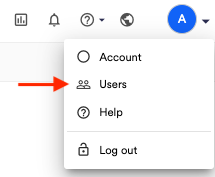
- Next, click 'Invite User.'
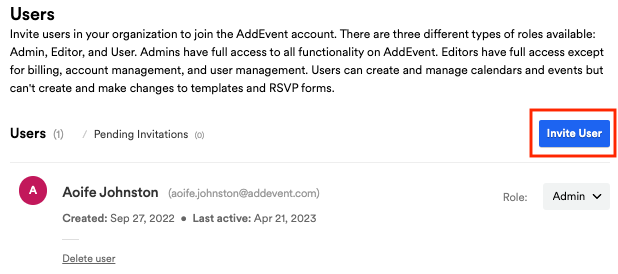
There are two methods to add an additional user to your account:
- Enter the user's email address you would like to invite and select a user type from the dropdown options. This will be the type of user they are in your AddEvent account.
- Select the user type from the drop-down options, then invite additional users by sharing the invite link at the bottom.

How to delete a user from your AddEvent account
Follow the instructions below to remove a user from your AddEvent account.
- Click your Account dropdown menu in the top right-hand corner of the app. Click the Users tab. (Or follow this link)
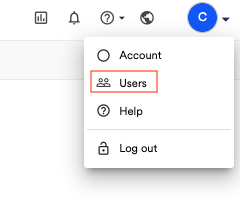
- Locate the user you wish to delete and click Delete user
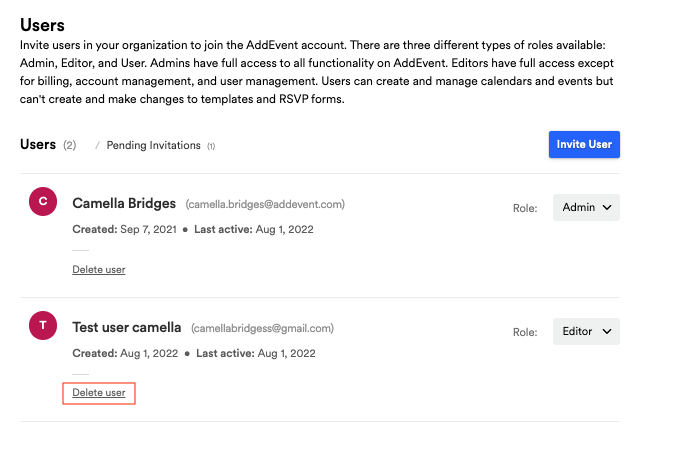
- Confirm that you want to delete the user by clicking OK
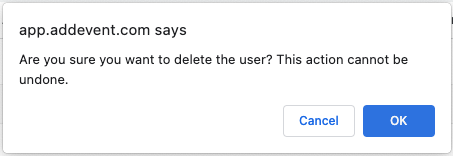
Who can delete users?
Only an Admin user can delete other Account Users. Click here to read the different roles of users.
Updated 4 months ago
