Apply an Access Code to an Event
This help doc explains how you require a user to enter an access code to view the event page. AddEvent supports the use of an access code that prevents unauthorized users from viewing your event details on your event landing page.
This help doc assumes that you have already created your event. If you need help creating an event, check out this doc: Creating an event
How to apply an access code to your event page
From the Event page:
- Go to the event you wish to apply an access code to and select the edit icon.
- Scroll down to the access code section under the Event landing page heading.
- Type the access code into the white bar.
- Toggle the Access code switch to the On position.
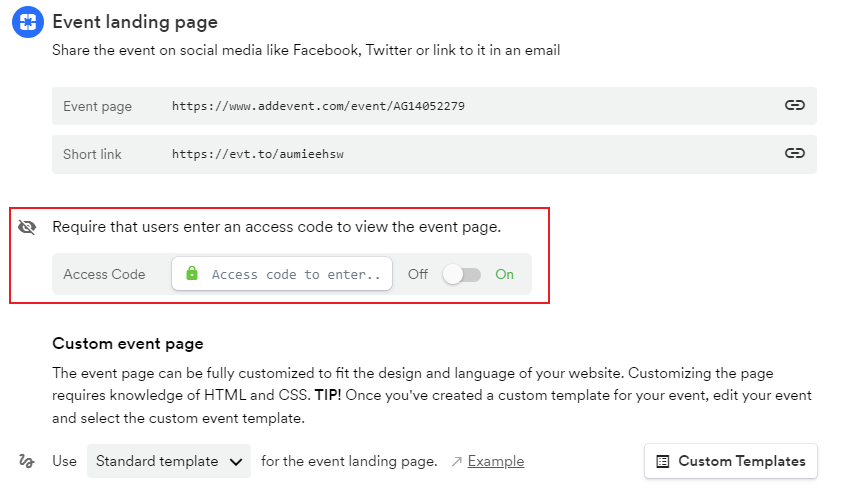
Attendee experience
Applying an access code to your event or to your RSVP event can provide an extra layer of privacy to the event by forcing users to enter a passcode before viewing the event details or being able to RSVP for that event.
Once you have enabled the access code, anyone who clicks either your add to calendar button or add to calendar links will be redirected to your landing page and must enter the access code to see the event details.
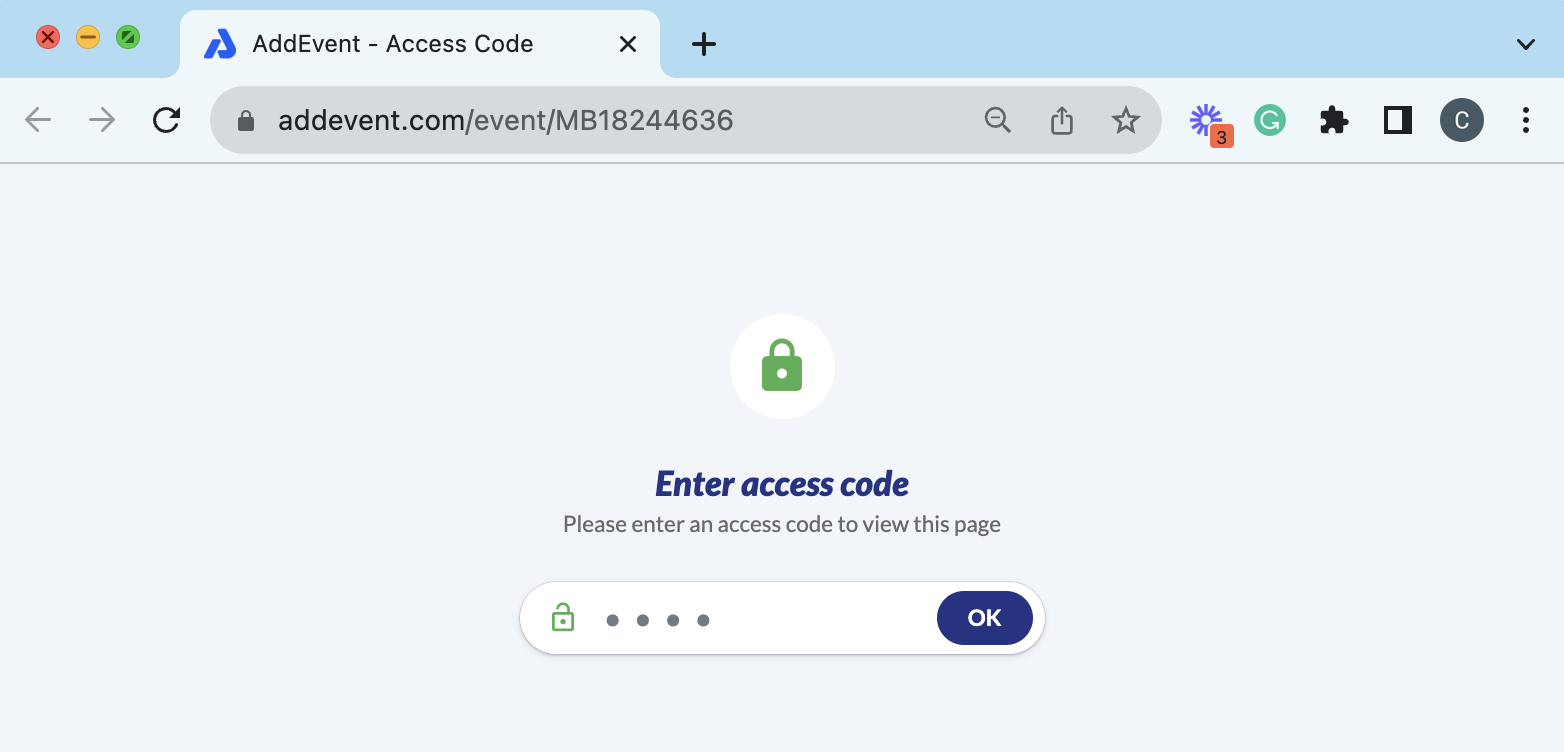
Updated 4 months ago
