Embeddable RSVP Form
This help doc explains how to embed an RSVP form on your website or landing page. An embeddable RSVP form is a great way to share your event on your website and increases the event's visibility compared to an RSVP button. It also means that users can register for your event directly on the tile without ever leaving your website or landing page. The embeddable RSVP form also displays all your event details to your users.
If you've used an embeddable event, you know how convenient it is for providing your users with a context of the upcoming event, along with the simple add to calendar button. But what if we could not just show the information about the event but also collect RSVP information from them right there on your page? Good news - it is possible! With the embeddable RSVP form you can embed any event with an RSVP form into your website. This will allow your users to add the event to their calendars while also collecting the data you need from them.
To register for the event, the user must indicate whether they are “Going”, “Interested” or “Can’t go” to the event, and then enter the information that you have chosen to collect. Once they have entered this information and registered for the event, they will be presented with an add-to-calendar button which allows them to add the event to their calendar.
Embedding an RSVP form
From your Event page:
- Scroll down to RSVP Buttons section and choose from the eight styles provided, and copy the text in the box by clicking Copy in the top right corner.
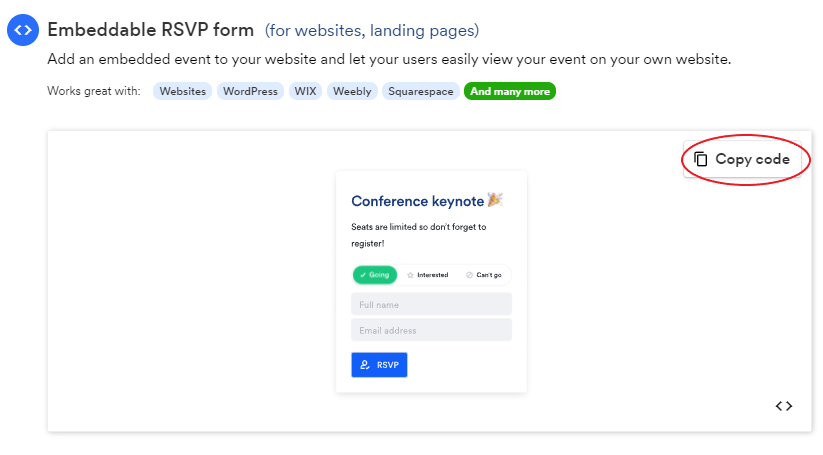
- Paste this code into your website where you want the embeddable RSVP form to appear.
- If you are using a website or landing page builder, you will probably need to use the “Custom embed”, ”HTML embed", or similar option to allow you to paste the code into that section of the website.
Click here for instructions on how to customize your RSVP form.
Obtaining embeddable RSVP form code
- To embed an event to the needed page, please first navigate to the event page of the event you want to embed. For this, select the needed event on the Dashboard and click Event page in the appearing pop-up:
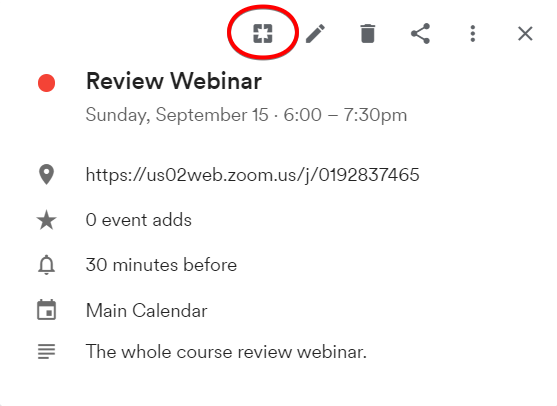
- Scroll down to the Embeddable RSVP form section:
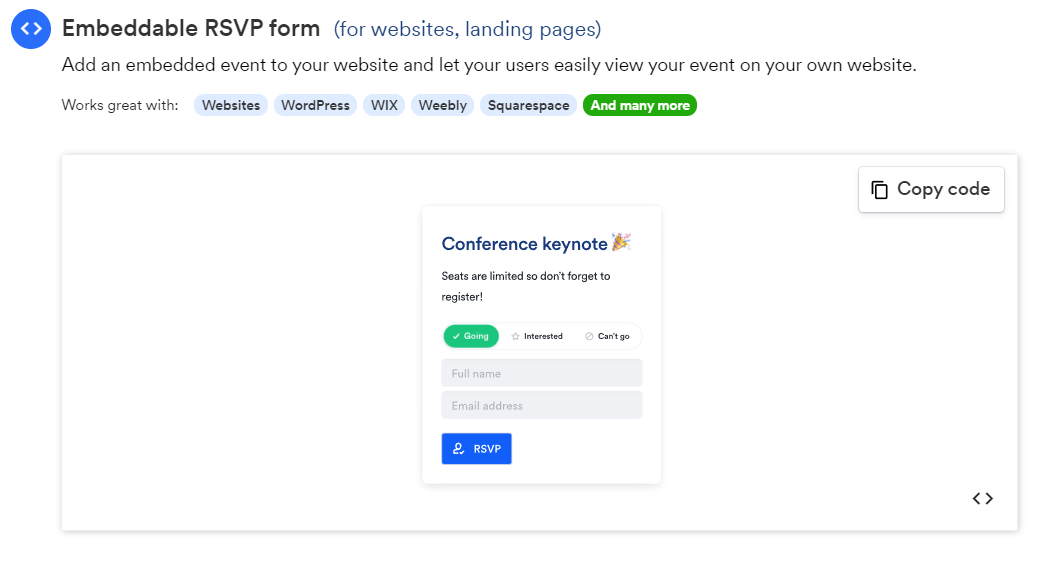
- Here you can see the preview of the embedded event to get an idea of how it will look on the website or landing page. Please click Copy code to get the add to calendar links source code. You can also click the <> (Click to view code) to view the source code.
An iframe method
An alternative method of embedding your RSVP form is by inserting the embeddable RSVP event page in an iframe. For that, you can use this code snippet:
<iframe src="EVENT_URL?embed=true&embedstyle=1&embedheight=auto&embedshare=no" style="width: 100%; height: 100%; display: block; border:0;"></iframe>
Here, you will need to replace the EVENT_URL string with the actual link to your event landing page. So, the resulting code will look similar to this:

Applying the embedding code
- With the code obtained, you can now insert it into the needed web page.
- Once embedded, you might want to customize the form by adding the fields for the data points you want to collect. Please check this article on customizing your RSVP form.
Updated 4 months ago
