Add to Calendar Links for Calendars
This help doc explains how to use add to calendar links for calendars and why they are useful. You can use the add to calendar links in emails, newsletters, and campaigns. They work especially well with MailChimp, Marketo, Salesforce, and almost all other campaign services. This means you have a simple and efficient way to get events onto your attendees' calendars.
From the Calendar page:
- From the calendar page, scroll down to the Add to Calendar links section.
- Choose from the two styles provided and copy the text in the box by clicking Copy in the top right corner.
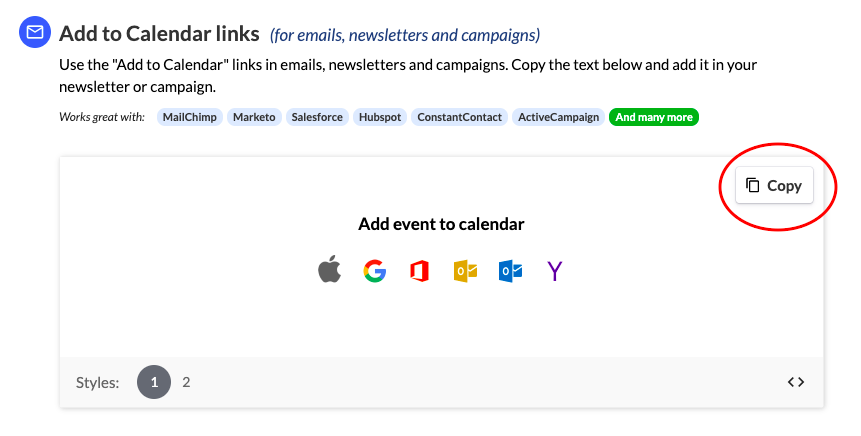
- Paste it into the content editor of your email, newsletter, or campaign (see Gmail example below).
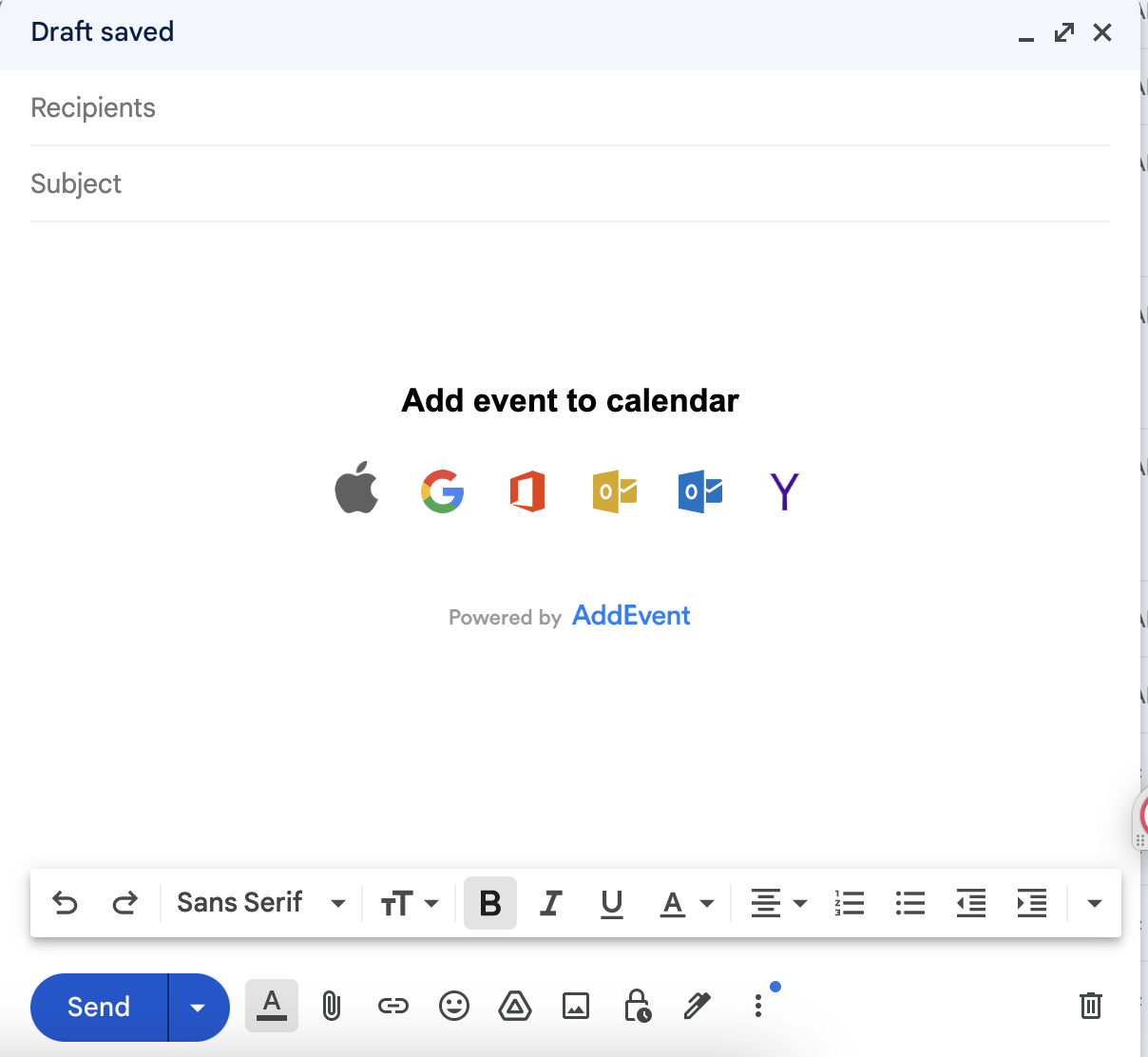
Users can click on the link corresponding to the calendar service that they use. They will then be redirected to their calendar service and given the option to subscribe/follow the calendar. If you choose to allow users to subscribe anonymously they will be sent directly to their chosen calendar service to add the calendar to their own personal or work calendar. However, if you choose to collect user data when they subscribe, the user will be first redirected to the calendar landing page where they will be prompted to enter the information you wish to collect before they can subscribe to the calendar. Click here for more details about collecting subscriber information.
We often receive the question: "Why do I need to use add to calendar links in my emails instead of the beautiful add to calendar button that I can put on my website?". The answer is that our add to calendar button includes JavaScript, and email vendors have decided not to allow JavaScript in emails for security reasons.
Updated 4 months ago
