Collect Information from Calendar Subscribers
This help doc explains how to enable the collection of information from your subscribers. Our subscription calendars allow users to subscribe to your AddEvent calendar and synchronize all of the events within that calendar to their calendar. When you create a calendar it defaults to not collecting any information from your subscribers, allowing them to subscribe anonymously. However, you can request to collect information from your subscribers.
Subscribing anonymously
The user will be able to subscribe to the calendar without entering any of their personal information. You do not need to make any changes to your calendar to allow your subscribers to subscribe anonymously.
- When an end-user clicks on the link to the calendar landing page, they are brought to the landing page which, by default, displays the calendar name, description, and a list of upcoming events. The add to calendar button on the calendar landing page will be presented as shown in the image below.
- Subscribers will click on the add to calendar button, select their calendar service, and subscribe without entering any information.
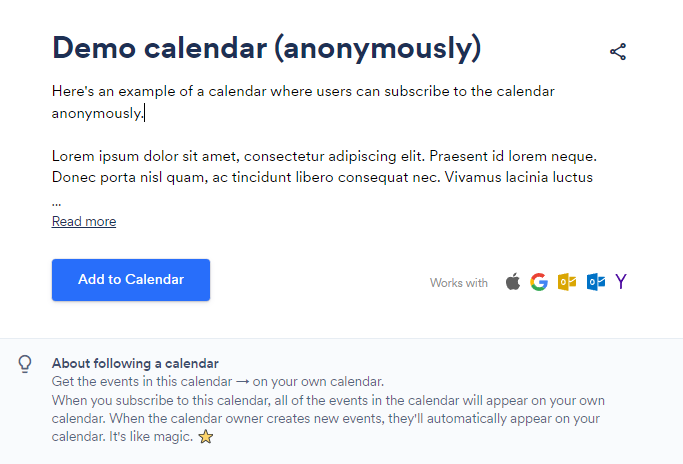
Please note:
Since no subscriber info is being collected, if you share the calendar via Add to Calendar links or button it will take your subscriber directly to the calendar service of their choice. If you want the user to see the calendar landing page, you will share the calendar landing page link
Collecting information from subscribers
After you have created your calendar you can enable the collection of information on the editing page. Here are the steps on how to get to the edit page of your calendar:
From the Dashboard:
- Hover over the calendar that you would like to edit on the left part of your dashboard.
- Click the three dots to the right of your selected calendar and then click Edit calendar.
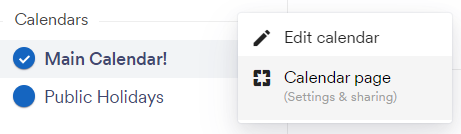
From the Calendar Page:
- Go to the Calendar page of the calendar you wish to edit.
- Click More actions in the top right corner of the Calendar page and select Edit.
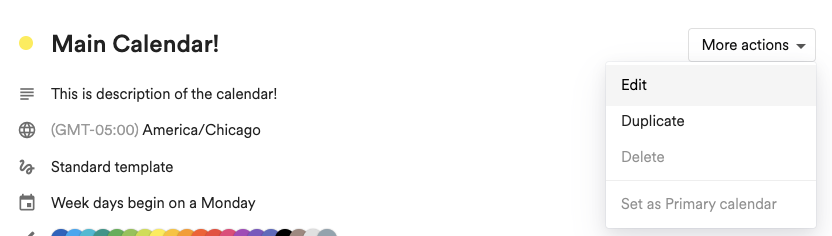
- Now that you are on the editing page, scroll down to the last section of the page.
- Select I would like to know. By default, the name and email of your subscribers are mandatory to enter. You can uncheck the boxes to the left of each field to make the field optional.
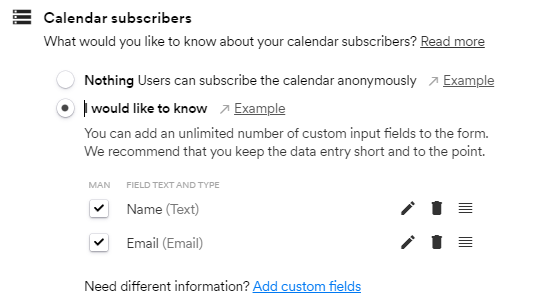
Custom fields
You can add additional fields to collect any other information that you want by clicking the blue text, Add custom fields.
Supported field types include text, number, marketing consent checkboxes, multiple options (radio buttons and checkboxes), email, date, country, state, and query strings.
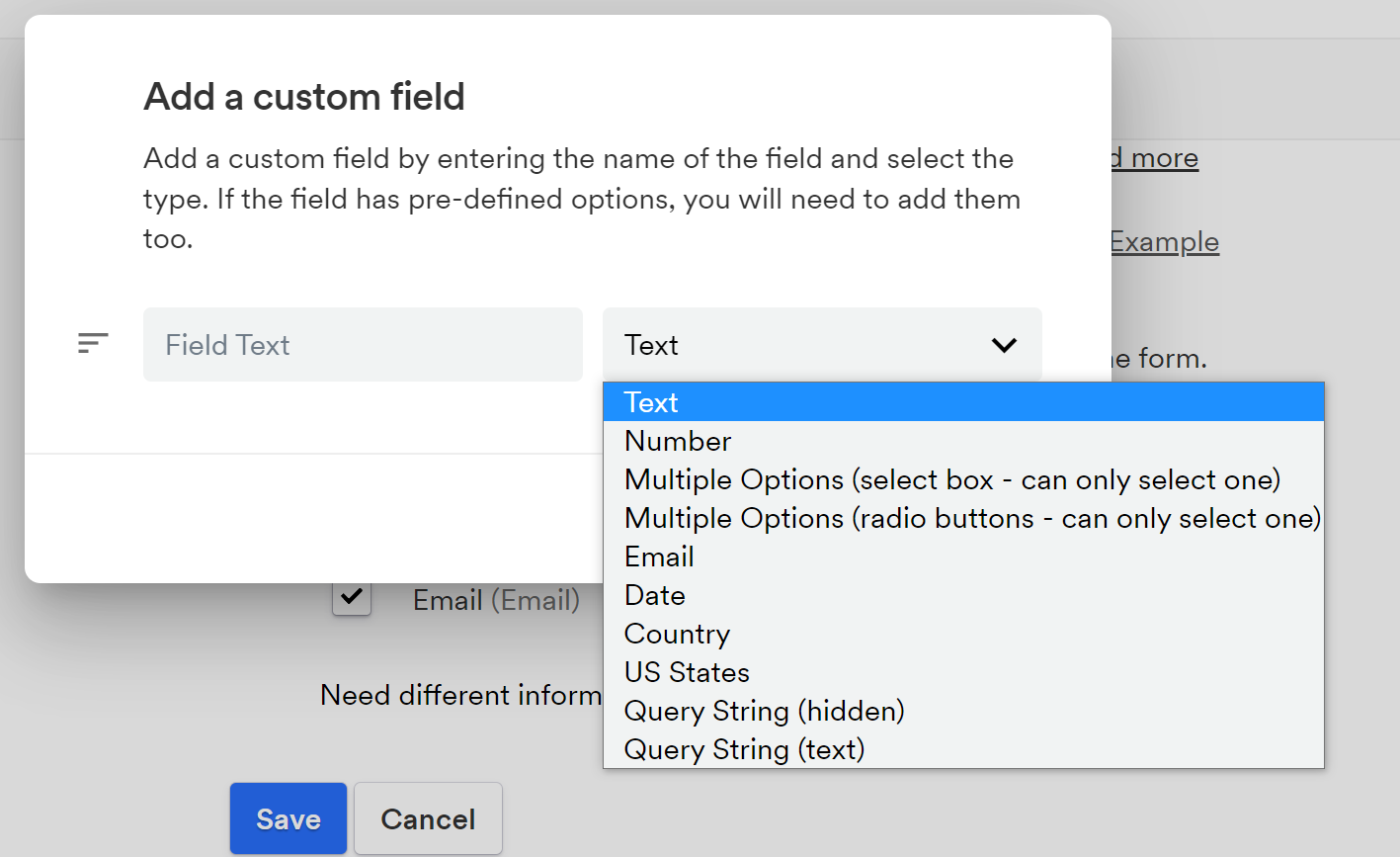
Below is what a subscriber will see when they are prompted to include information before subscribing to a calendar. The add to calendar button will be replaced by a Follow calendar button.
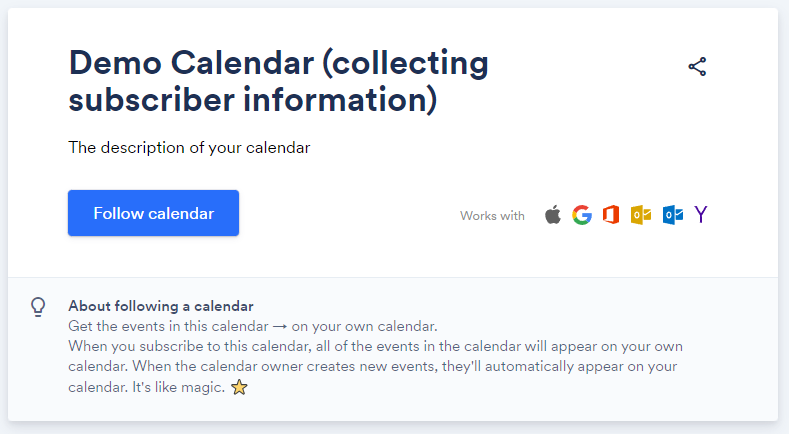
When the user clicks the Follow calendar button, they will be prompted to enter the information that you have chosen to collect. Once they have entered the information required, they will then be shown an add to calendar button, and they can subscribe to the calendar following the same process as above.
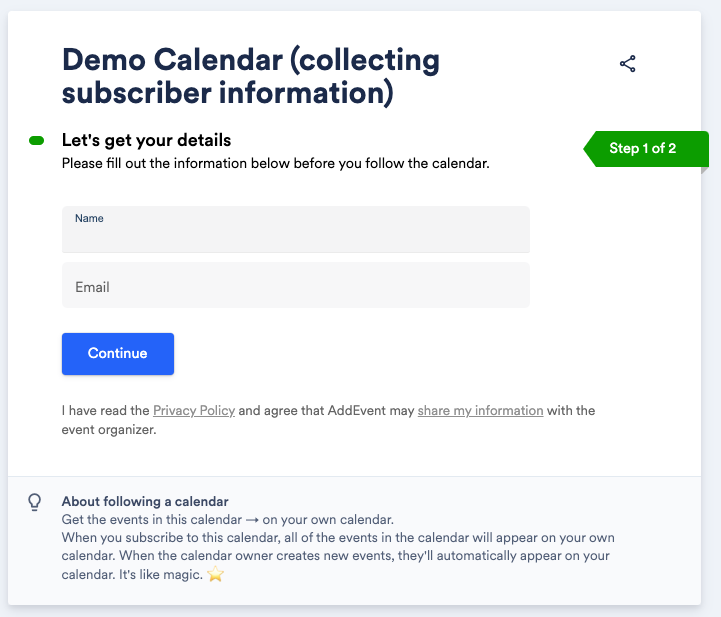
Once they enter the information, they will see the add to calendar button and can subscribe to the calendar.
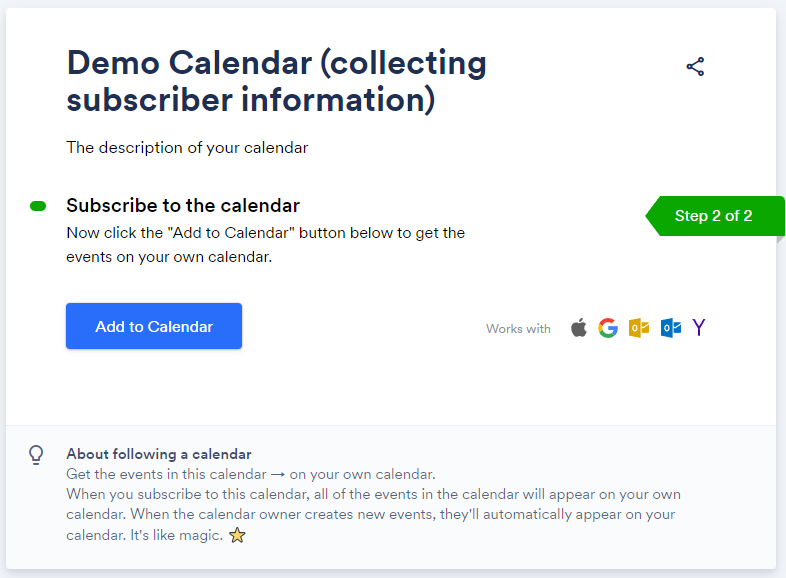
You can remove subscribers from your calendar, click here to learn how.
Watch this tutorial!
Updated 3 months ago
