Why does AddEvent need permission to access my calendar?
You may get a request for AddEvent to access your information when adding an event to your Outlook/Office 365 account. This help doc explains why AddEvent needs this permission and how we do and don't use your data.
AddEvent uses two methods to add events to users' calendars for Microsoft accounts: a direct method using parameters to add an event directly to the user's calendar, and the Microsoft Events API method. We prefer to use the direct method because it results in a simpler user flow, and it does not require us to request permissions to access the user's calendar to add the event, unlike the Events API.
In the past, Microsoft has often "broken" the direct method randomly and without warning, which results in our users seeing errors and/or being unable to add events to users' calendars. When this happens, we fall back to using the Events API method, which requires that users grant us permission to access their Microsoft account.
At this point, we use the direct method to add events to Outlook for users with personal Microsoft accounts (Outlook.com), and the Events API for users with professional Microsoft accounts (Office 365). We also have a help doc to help you determine which Microsoft calendar option you should use when adding events to your calendar: Outlook.com / Office 365 / Outlook desktop.
What permissions do you require?
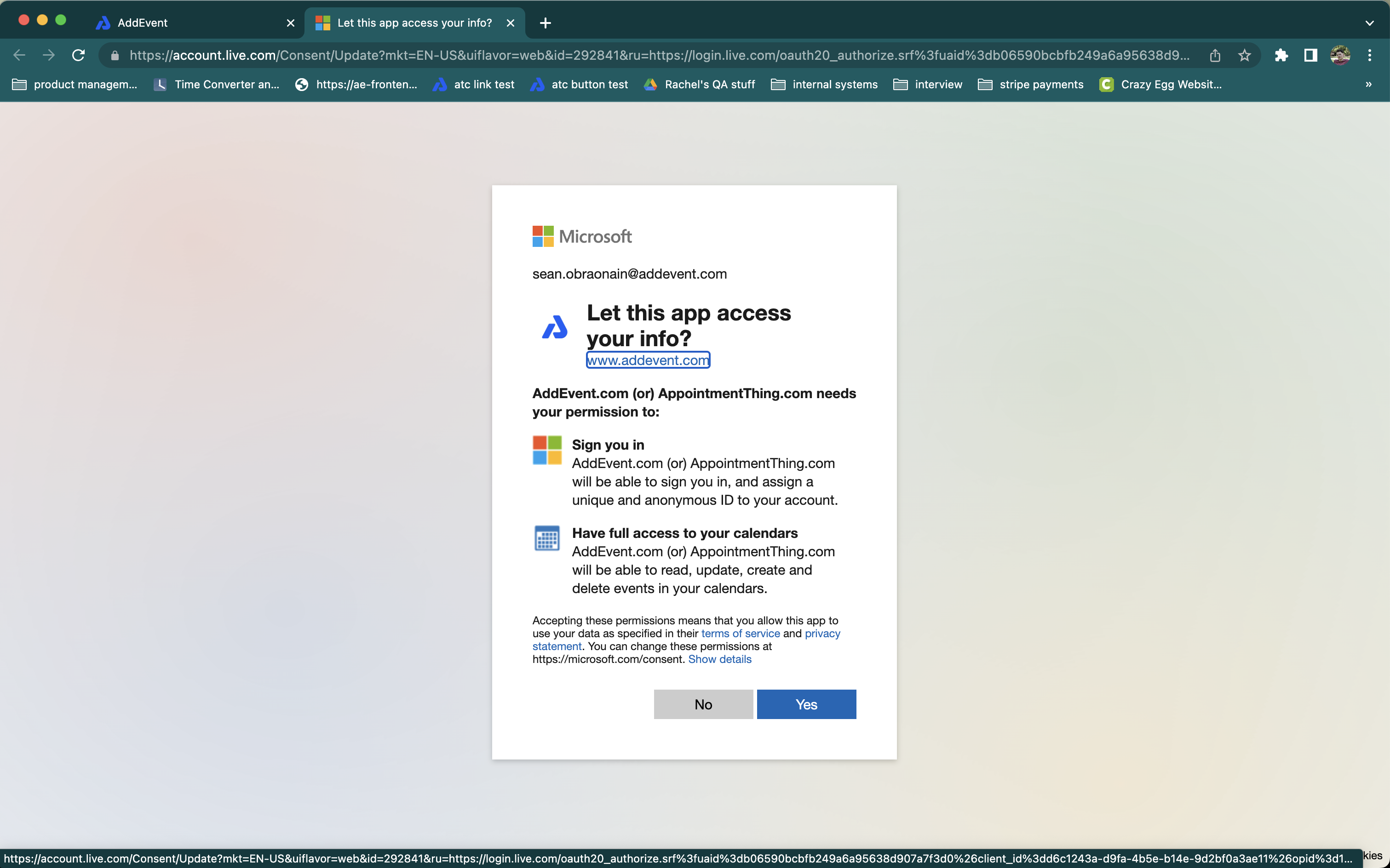
You will be asked to grant AddEvent permission to "Have full access to your calendars", which will give us access to "read, update, create, and delete events in your calendars". Unfortunately, this is the lowest level of permission that Microsoft has available that grants us the necessary permissions to add events to your calendar.
You will only need to grant these permissions the first time you click an AddEvent add-to-calendar button - any subsequent events that you add to your calendar will be added without needing to ask for these permissions again.
What do you use these permissions for?
AddEvent uses these permissions to add the event which you have clicked the add-to-calendar button to your calendar, and that's it!
Your privacy is critically important to us:
- We DO NOT extract or store any of your account or calendar information.
- We DO NOT ask you for personal information.
- We comply with the law and we go to great lengths to protect your rights.
You can find out more information about our privacy policy here, as well as a specific document relating to data access for Outlook Calendar here.
Updated 4 months ago
