Apply an Access Code to a Calendar
This help doc explains how to enable an access code for your calendars. Applying an access code to your calendar can provide an extra layer of privacy to the events on the calendar if desired.
How to apply an access code to your calendar
From the dashboard:
- Click the three dots by a calendar on your dashboard, and a context menu will appear. Click Calendar page.
- Scroll down to the Access code section on the Calendar page.
- Type in the passcode and toggle to the right to enable the passcode.
- Click Save.
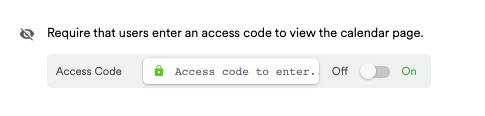
Attendee experience
If you have an access code enabled, your audience will be redirected to the landing page no matter how you share your calendar. Attendees will be prompted to enter the access code before they can see the calendar details on the calendar landing page and add the events to their calendars.
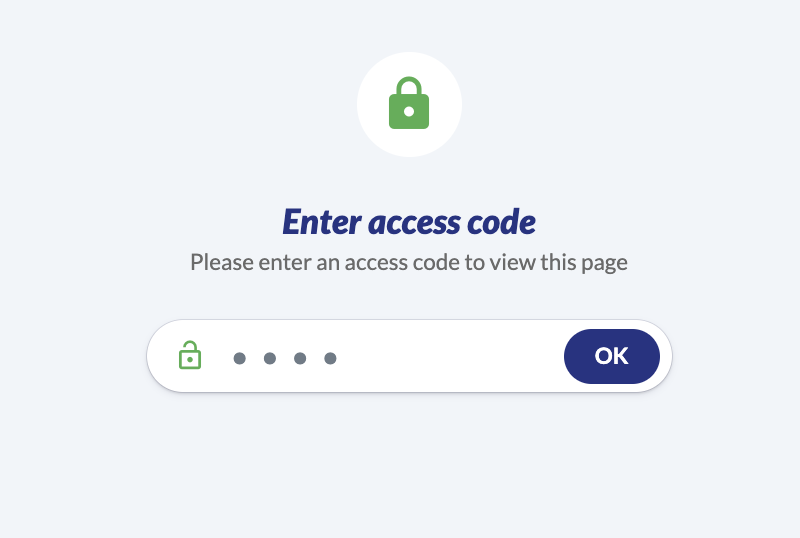
Updated 4 months ago
