Duplicate a Calendar
This help doc explains how to duplicate a calendar. Follow the steps below to duplicate a calendar.
Duplicating a calendar
From the dashboard:
- Click the three dots on the calendar you want to duplicate, and then click the Calendar page.
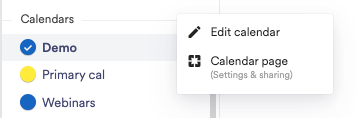
- Click More actions.
- Click Duplicate.
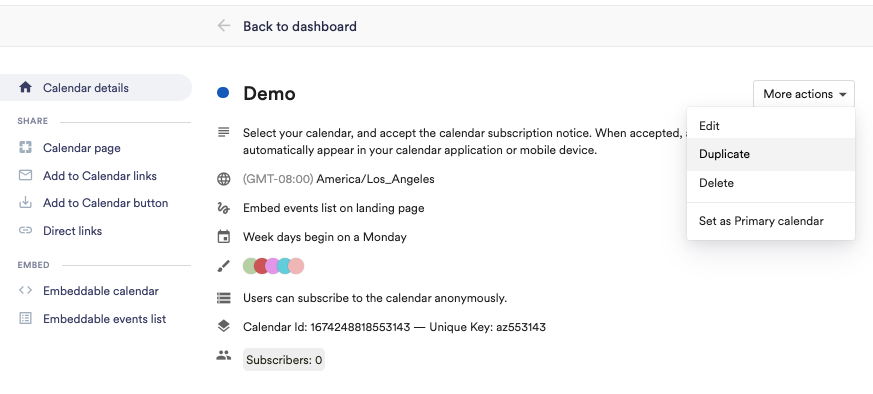
- Once you have duplicated the calendar, you will be taken to the editing page of the newly created calendar.
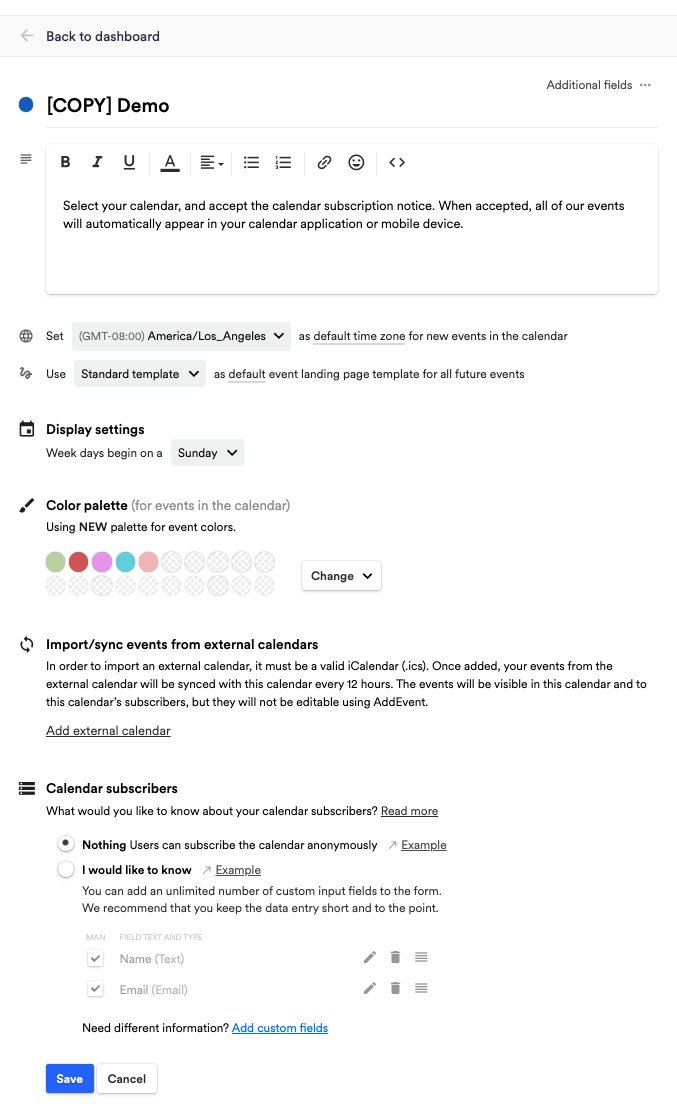
- If necessary, edit the calendar details as needed.
- Click Save, and you will be taken to the calendar.
Please note:
Duplicating a calendar only duplicates the events in the calendar. Calendar subscribers and RSVP responses will not be duplicated to the new calendar.
Updated 4 months ago
