Add to Calendar Button for Calendars
An add to calendar button is a great way to share a subscription calendar on your website or landing page. AddEvent’s add to calendar button works perfectly with most website and landing page builders, as well as with custom-built websites.
How to use the Add to Calendar button
From the Calendar page:
- Scroll down to the Add to Calendar button section.
- Choose from the two styles provided, copy the text in the box, and then click Copy in the top right corner.
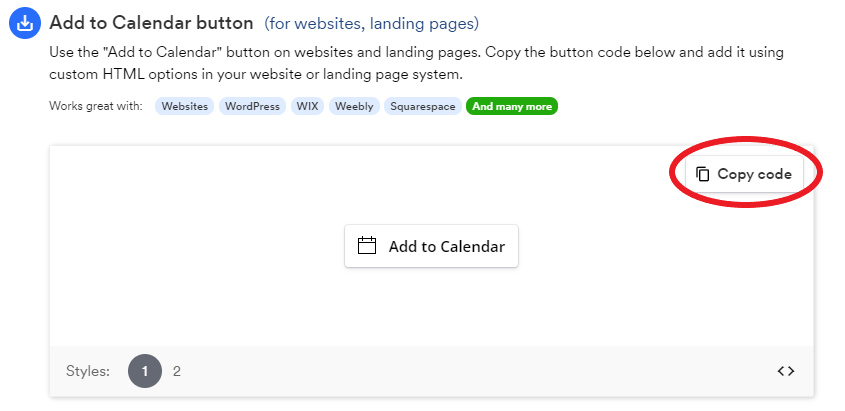
- Paste the code into your website where you want the add-to-calendar button to appear.
Users can click on the link corresponding to the calendar service that they use. They will then be redirected to their calendar service and given the option to subscribe/follow the calendar. If you choose to allow users to subscribe anonymously, they will be sent directly to their chosen calendar service to add the calendar to their own personal or work calendar. However, if you choose to collect user data when they subscribe, the user will be first redirected to the calendar landing page where they will be prompted to enter the information you wish to collect before they can subscribe to the calendar. Click here for more details about collecting subscriber information.
If you are using a website or landing page builder, you will probably need to use the “Custom embed”, ”HTML embed”, or similar option to allow you to paste the code into that section of the website.
Updated 4 months ago
