Import an External Calendar
This help doc explains how to import an external calendar to your AddEvent calendar. This is convenient if you have created events on your personal/work calendar, as you can import them to your AddEvent calendar to share with your audience without having to recreate them in your dashboard. Once imported, they can be shared in the same ways as any other event or as part of a calendar. You can edit these events in your external calendar, and your changes will be synchronized to AddEvent. Please note that any changes you need to make to the calendar's events must be made from the original calendar. The events cannot be edited within the AddEvent dashboard.
Importing an external calendar
The calendar must already be created to add an external calendar. Click here to learn how to edit a previously created calendar.
From the Calendar Page:
- Click More actions and then Edit.
- Then, to link an external calendar and sync the events contained within it to your AddEvent calendar, click the Add external calendar link as shown in the image below.
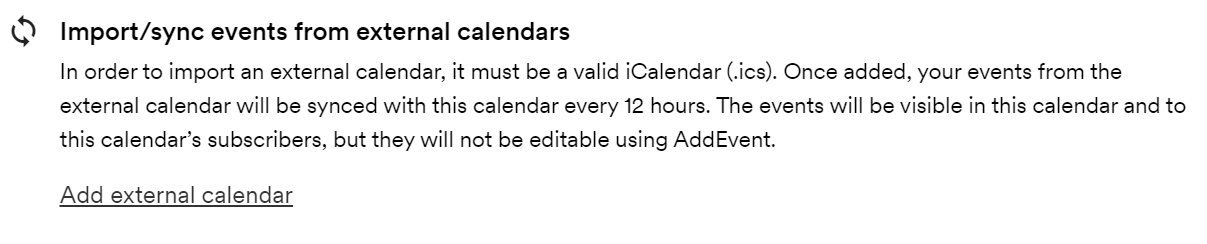
- You will be prompted to paste the URL to the external calendar you wish to import.
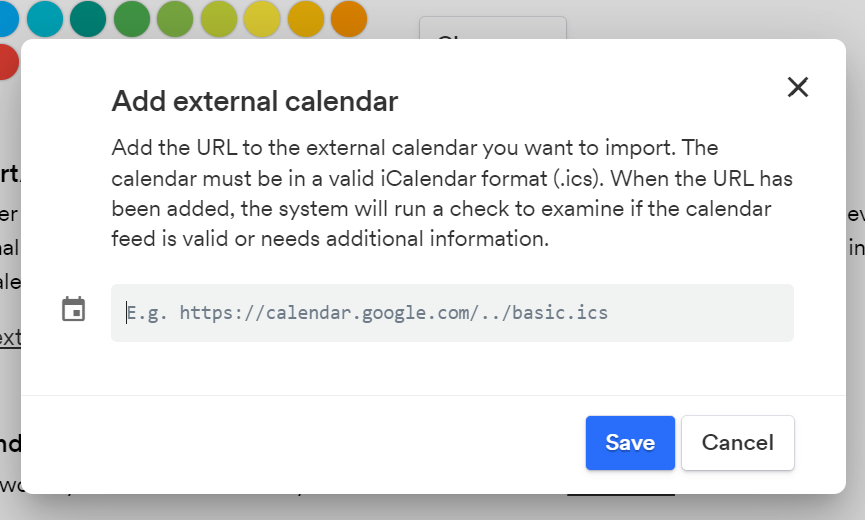
-
Once you have pasted the link, click Save and you should see the external calendar linked as below:
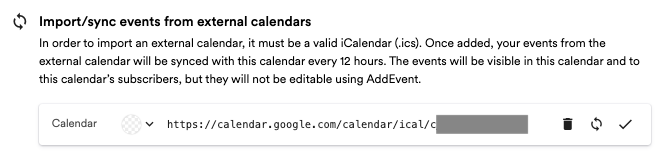
Syncing the external calendar
An external calendar will automatically sync with the calendar you import it to every 12 hours. However, if you need to force sync the calendars, follow the steps below.
From the Calendar Page:
-
Click More actions and then Edit.
-
Scroll to the external calendar section and click the refresh icon as shown below:
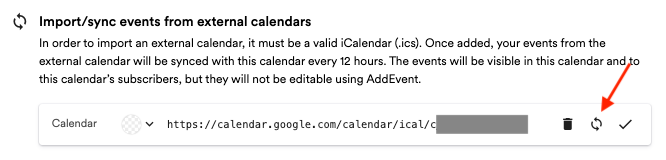
-
The calendars should be synced in real time.
To import an external calendar, it must be a valid iCalendar (.ics). Once added, your events from the external calendar will be synced with this calendar every 12 hours. The events will be visible in this calendar and to this calendar’s subscribers, but they will not be editable using AddEvent.
Removing the external calendar
An external calendar will continue to sync with your AddEvent account. If you would like to delete the external calendar, follow the steps below.
From the Calendar Page:
- Click More actions and then Edit.
- Scroll to the external calendar section and click the Remove icon as shown below:
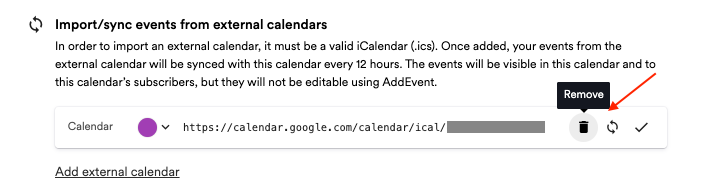
Updated 17 days ago
