Delete or Block a Calendar Subscriber
This help doc shows you how to delete subscribers in a calendar from the dashboard in AddEvent.
From the dashboard:
- Locate the calendar you want to delete a subscriber from in the list of calendars.
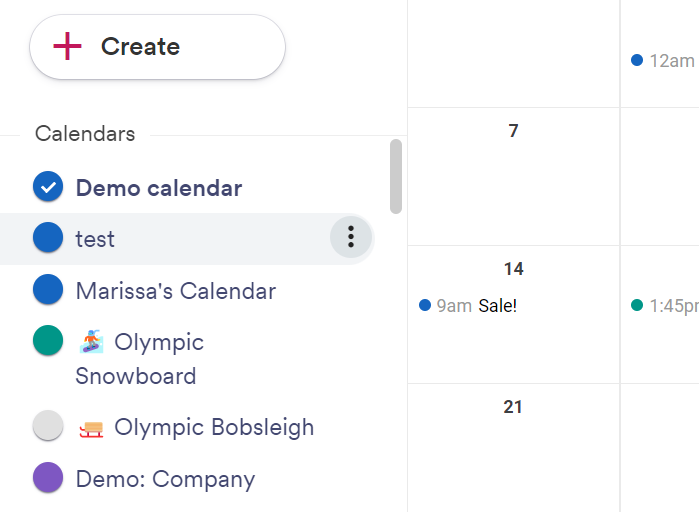
- Click the three dots, and a context menu will appear. Click Calendar page.
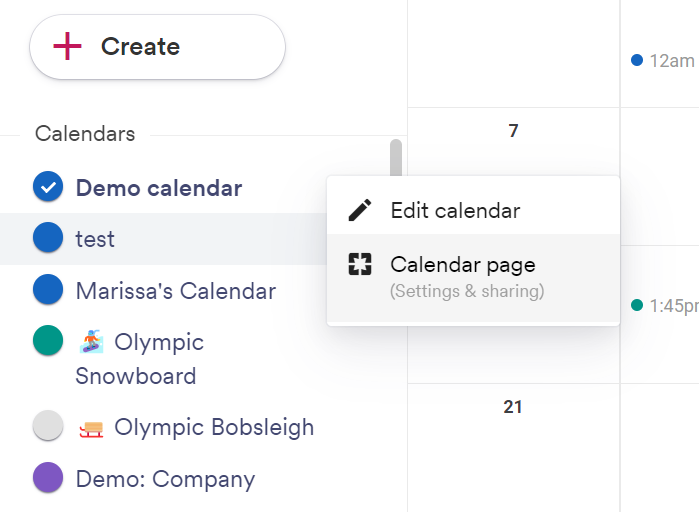
- On the Calendar page, scroll down to the subscriber's section. Locate the All subscribers button on the bottom right and click the button.
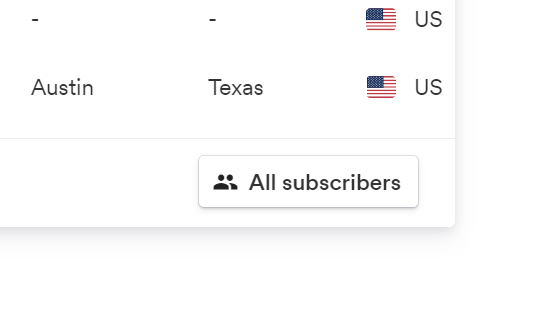
- You'll see a trash icon next to each subscriber in the list of subscribers. Locate the subscriber you want to delete and click the Delete button.
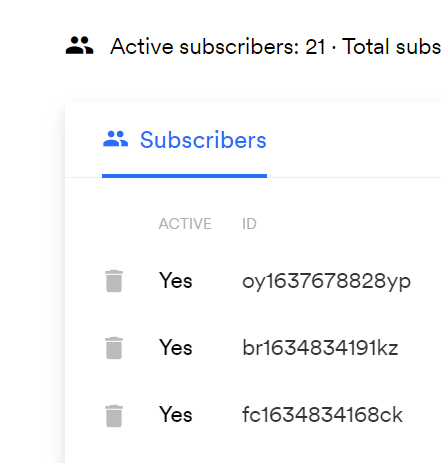
If you don't require that your subscribers enter data about themselves prior to subscribing to your calendar, it'll be difficult to identify which subscriber to delete. Use the "Create date" and "Location" details to attempt to identify your subscriber.
What happens when a subscriber is blocked?
When a subscriber is blocked, the next time the subscriber's calendar requests your calendar, the events in the calendar are removed entirely. The calendar's name will be replaced with Calendar disabled .
What happens when a subscriber is deleted?
When a subscriber is deleted, the next time the subscriber's calendar requests your calendar, the events in the calendar are removed entirely. The calendar's name will be replaced with Calendar disabled .
Updated 21 days ago
