Update Account Information
This help doc explains how you can update the profile information in your account. You can change your full name, email address, and password via your Account page.
To update the password for your account, start by navigating to your Account Page. To get there, follow the steps below.
If you're already on your Account Page, ignore these steps and start at the blue bullet below.
- Sign in to your account at AddEvent.com.
- Click the blue circle containing a white letter in the top right corner of the homepage.
- Click the Account option in the dropdown menu to navigate to your Account Page.
Updating Profile Information
Upon signing into your AddEvent account, you are taken to your dashboard. To get to your Account page, follow the steps below.
- Click the drop-down menu on the top right corner of your page and select Account.
- Scroll to the Profile Information section and click edit for the information you want to update.

- Once you enter the updated information, click Update.
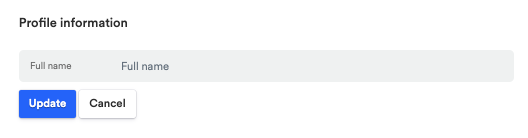
You will need to enter your current account password to succesfully update the password and the email address
How to update your password
- In the Profile information section, click Edit in the gray box labeled Password.
- Enter your current password in the first box, then enter your new password in the second box and confirm it in the third box.
- Click the Update button when you are finished to save your changes.
Password requirements
Your password must meet the following requirements:
- at least 14 characters long
- contain 1 uppercase letter
- contain 1 lowecase letter
Updated 4 months ago
