Manage Recurring Events
AddEvent allows you to create custom recurring events. You can choose how frequently you'd like the event to be repeated, what days it will occur, and how many times the event will occur. This allows you to create more than one event at a time and allows your users to add more than one event to their calendars in one click. Follow the steps below to create a recurring event.
How to create a recurring event
From the Event page:
- Create a new event or select the event you want to edit.
- Select the Recurring box, and the below window will pop up.
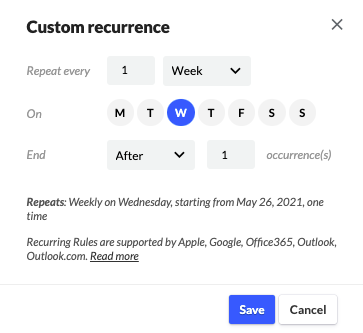
- To choose how often the event will repeat, click the up and down arrows in the gray box to increase or decrease the repeat frequency. Alternatively, highlight the number and type in the number of the repeat frequency.
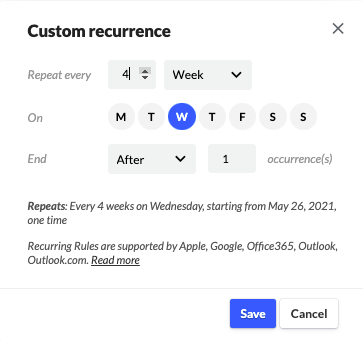
- Click on the down arrow in the next box to select the cycle in which your events repeat (i.e., daily, weekly, monthly, or yearly).
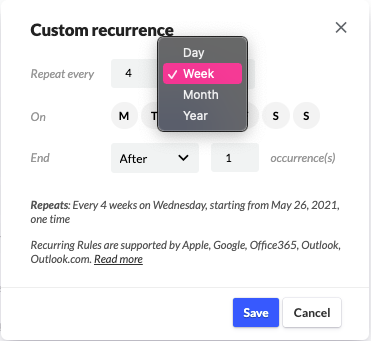
- Click on each circle corresponding with the day of the week the event will recur. Select one day, all days, or anywhere in between.
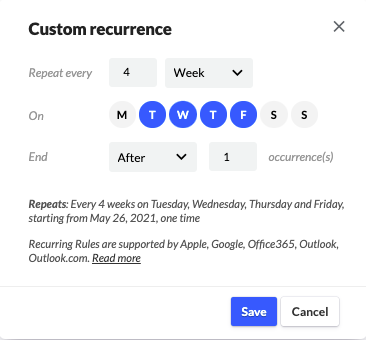
- To select when the recurring event ends, choose between Never, After, or On date. After refers to ending the event after a specified number of occurrences. On date allows you to choose a specific date the recurring event will end.
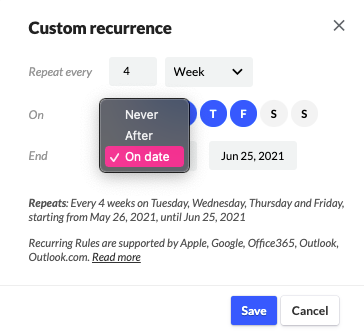
Once you click the Create button on the Event Creation page, you will be able to share the recurring event with your users. When an attendee adds the recurring event to their calendar, it will add every event that recurs, from the start date to the end date. This is because a recurring event is one event that occurs multiple times.
Note: If the start and end dates for the recurring event differ from the dates entered in the date and time field, the initial dates will be overruled, and the dates specified for the recurring events will be used.
If you want to create a large number of events at once but have them treated as individual events, check out our help doc which explains the difference between a recurring event and an event series.
Recurring rules are supported by Apple, Google, Office365, Outlook, and Outlook.com. If you want to support Yahoo Calendar as well, we recommend that you create multiple events (e.g. a series of events) and share the calendar instead.
Updated 4 months ago
